(Last update of this topic: 12-02-2021)
If the connection to the server has successfully been established, your print jobs can be managed.
A yellow dot identifies jobs which have not yet been printed. The white check on a blue background identified a selected print job (see figure List of print jobs).
To select a job, tap on the respective name. You can print or delete several jobs at the same time.
To delete, click the "trash" symbol. To print, click the printer.
The printer marked by a gearwheel will lead you to the settings.
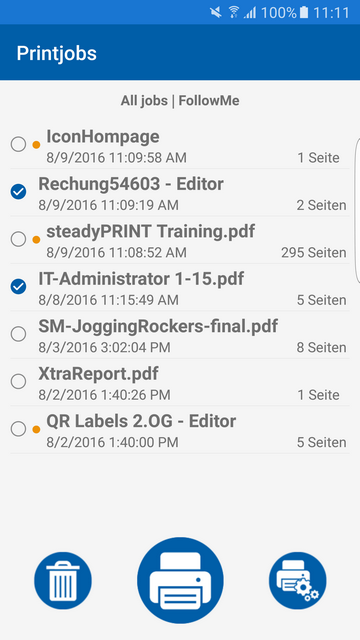
Figure 60: List of print jobs
Having selected one or several jobs to be printed, the printing options appear.
If you want to reverse a setting, choose Default for this print setting. (see figure App - Print Options)
Name |
Description |
Options |
Duplex |
Duplex printing.
Willl be ignored for simplex documents. |
Long edge, short edge
|
Tray |
Tray selection for printers.
For some printers, a selected tray that is not available for the printer, requires a manual tray selection. |
Automatically, envelope, automatic selection, manual, upper, lower, middle
|
Stapling |
Staple job
Will be ignored for simplex documents Will be ignored if printer is not able to staple. |
Two staples left, top left |
Format |
Print format on the paper
Settings that cannot be performed by the printer will be ignored |
Portrait format, landscape format, landscape format turned, portrait format turned |
Color |
Color print
Settings that cannot be performed by the printer will be ignored |
Color, monochrome |
Punching |
Punching the document
Settings that cannot be performed by the printer will be ignored. |
Lower edge, top, top right edge, left edge |
Paper |
Type of paper used
Different paper formats are typically placed in different trays. |
A3, A4, JIS(B5), business card, credit card |
Number |
Number of prints for this document |
1 - 100. |
Printing |
Confirm your entry |
Save & Continue |
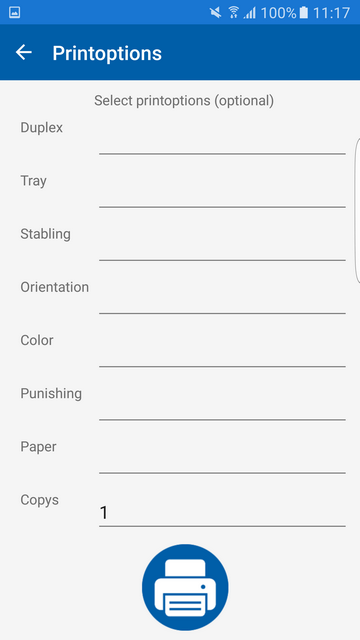
Figure 61: Print Options
To print the jobs, scan a QR code or enter the printer ID into the entry box (see figure Printing).
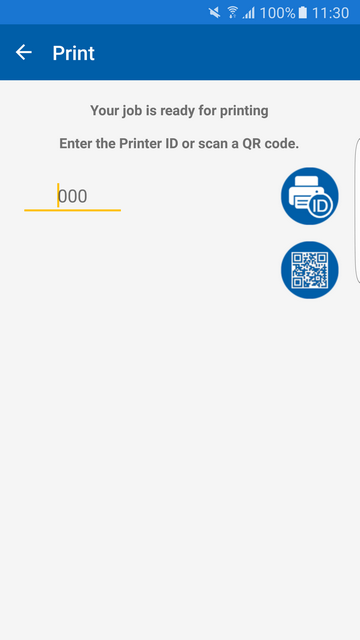
Figure 62: Printing
After printing your print jobs you get back to the list of print jobs.