(Last update of this topic: 04-25-2024)
In each printer, a separate software ensures the control of its hardware. The operating system does not know all special features of the printer. Therefore, the operating system transfers the printing process to the respective printer driver. The driver gets all relevant information of a document to be printed from the operating system and converts them to a format the printer will understand.
An upstream virtual printer driver (here: steadyPRINT Virtual Printer Driver) can be implemented as an additional step between the printing dialog of the user and the actual print processing by the proprietary printer driver. The advantage of this functioning is that no native printer driver is required for printing via a network printer connection, on a workstation or a terminal server.
From the user's point of view, a steadyPRINT VPD printer technically consists of two components. One local virtual printer in connection with the appropriate virtual printer driver. The virtual printer replaces the common network printers and can be provided to the user in several ways.
| • | steadyPRINT vPrinter - A virtual printer with intermediate user interface for the selection of the target printer. |
| • | steadyPRINT vDirect: A virtual printer with fixed target printer. |
| • | steadyPRINT vName: A vDirect printer with specified name. |
Printing with steadyPRINT vPrinter
For the actual printing process, the user selects the virtual steadyPRINT vPrinter printer provided in his/her program. Figure steadyPRINT vPrinter - Printing in Windows printer folder shows the virtual printer.
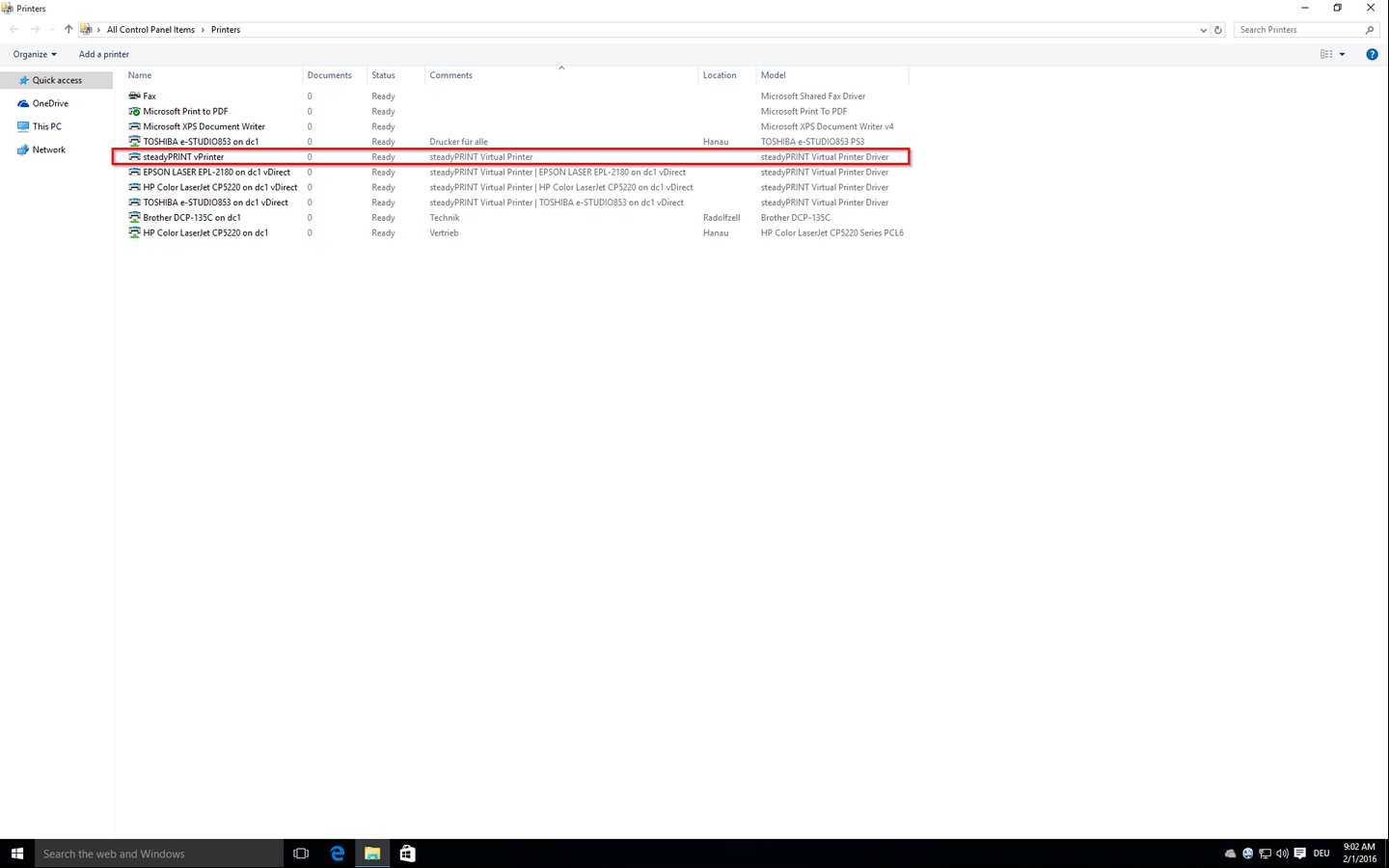
Figure 42: steadyPRINT vPrinter - Printing in Windows printer folder
After sending the print job out of the application, a dialog of the steadyPRINT vPrinter appears with a selection of all printers provided to the user (see chapter User). Dependent on the configuration, these can be network printers, local printers, batch printers, PDF printers, e-mail printers and vFlow printers. In the following, the respective functionality is listed and briefly explained:
| • | Network printer: The print job is directly forwarded to the physical printer via the respective print server. Dependent on the configuration, steadyPRINT stores the print job for the required period. |
| • | Local printers: The print job is directly forwarded to the physical printer via the Client. |
| • | Batch printer: The print job is stored in the selected batch. The storage period is dependent on the configuration. Stored print jobs can be reviewed and processed or printed via the print job view in the steadyPRINT Agent or steadyPRINT vPrinter. |
| • | PDF printer: The print job is converted into a PDF file and stored to the path previously selected. |
| • | E-mail printer: The print job is converted into a PDF file. Subsequently, steadyPRINT opens the default e-mail program and a new message appears with the created PDF file in the attachment. |
| • | vFlow printer: The print job is forwarded to the workflow for further processing. |
Printing with steadyPRINT vDirect
For the actual printing process, the user selects one of the virtual steadyPRINT vDirect printers provided in his/her program. Figure steadyPRINT vDirect - Printer in Windows printer folder shows examples of printers ending in "vDirect". The steadyPRINT vDirect contains a permanently stored target printer that can be recognized, among others, by its name in the Windows printer folder. This target printer forwards the print job via the virtual printer driver and behaves like a common printer.
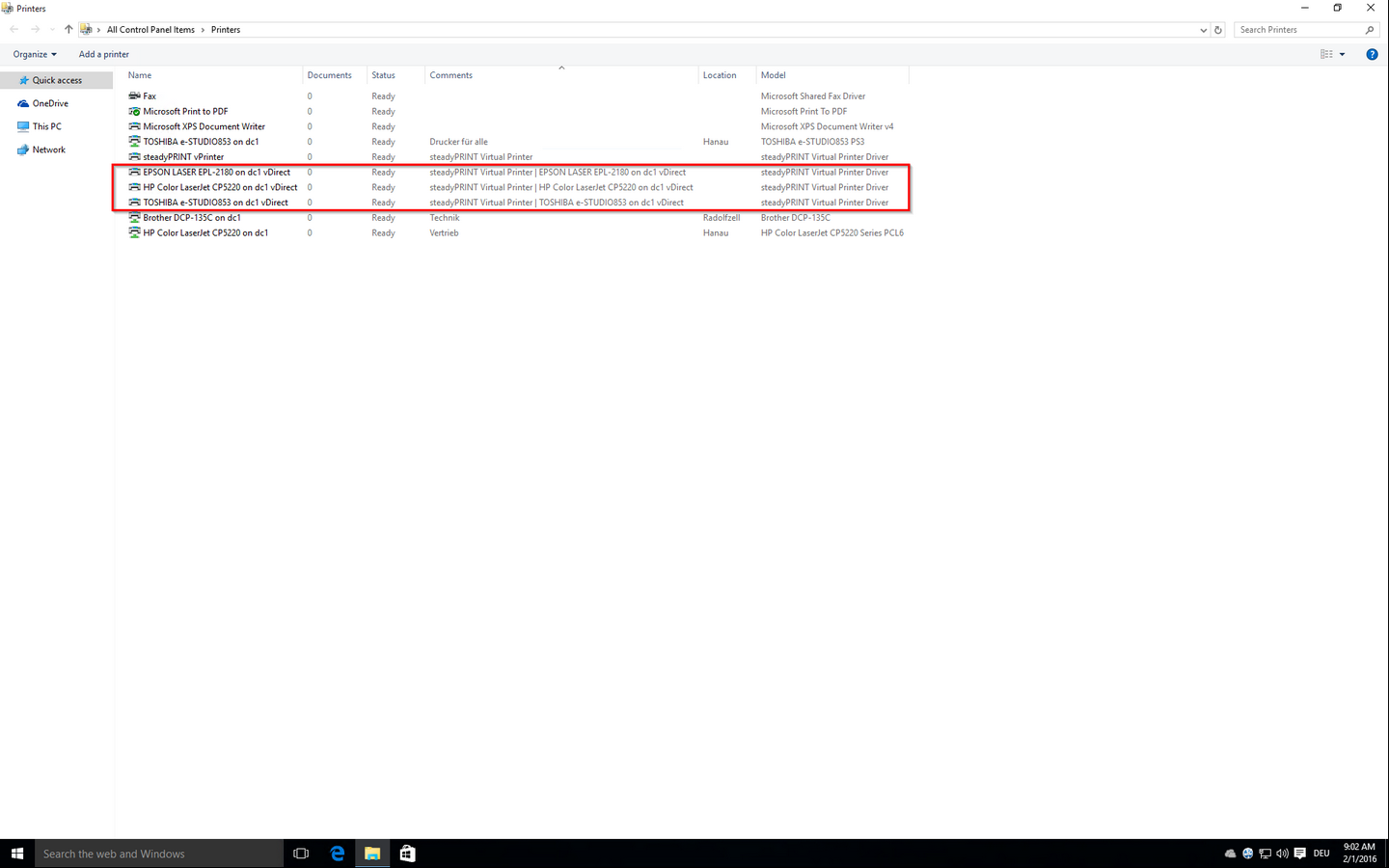
Figure 43: steadyPRINT vDirect - Printing in Windows printer folder
Printing with steadyPRINT vName
For the actual printing process, the user selects one of the provided virtual steadyPRINT vName printers in the program. [figure 123-tolles-bild] shows examples of printers with names freely definable by the administrator. When printing on-the-fly, the steadyPRINT vName printer evaluates the stored target printer based on the respective login context of the user. Afterwards, it forwards the print job using the virtual printer driver and behaves like a normal printer. Examples of applications can be found here.
Print Processing
The steadyPRINT VPD stores the print job to a print job directory in an encrypted form and independent of the manufacturer. A steadyPRINT Server service which is installed on the print server is notified of the new job and forwards it, including all settings, to the required target printer. In doing so, steadyPRINT uses the driver manufacturer stored on the print server. Figure steadyPRINT VPD - Short technical description shows the step-by-step processing of a print job from the application to the physical network printer.
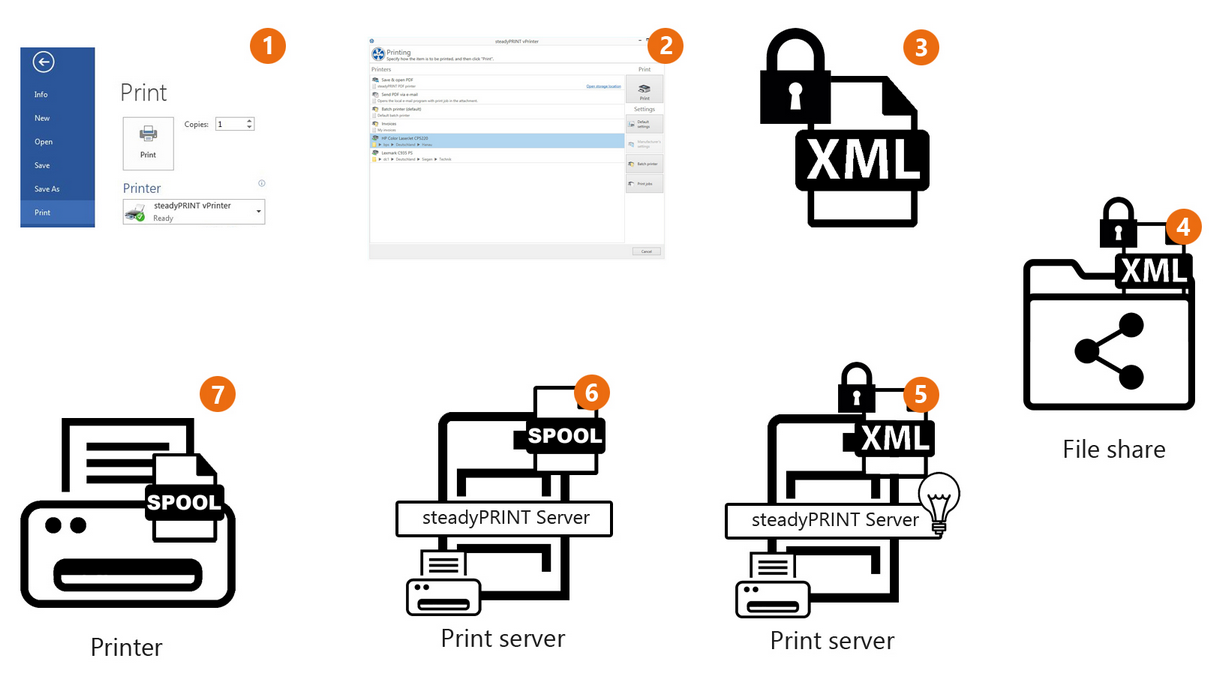
Figure 44: steadyPRINT VPD - Short technical description
Advantages
The following abbreviated list contains the advantages of using steadyPRINT VPD:
| • | Driverless printing (with all printer settings), |
| • | Batch print even without physical printer, |
| • | integrated PDF printer, |
| • | integrated sending of PDF documents as e-mail, |
| • | Realtime mapping even with running applications, |
| • | individual access to past print jobs, |
| • | print server reliability (with constant printer name). |