(Last update of this topic: 05-22-2015)
General
In version 5.1 of steadyPRINT the new home screen is introduced for the first time (See figure steadyPRINT home screen).
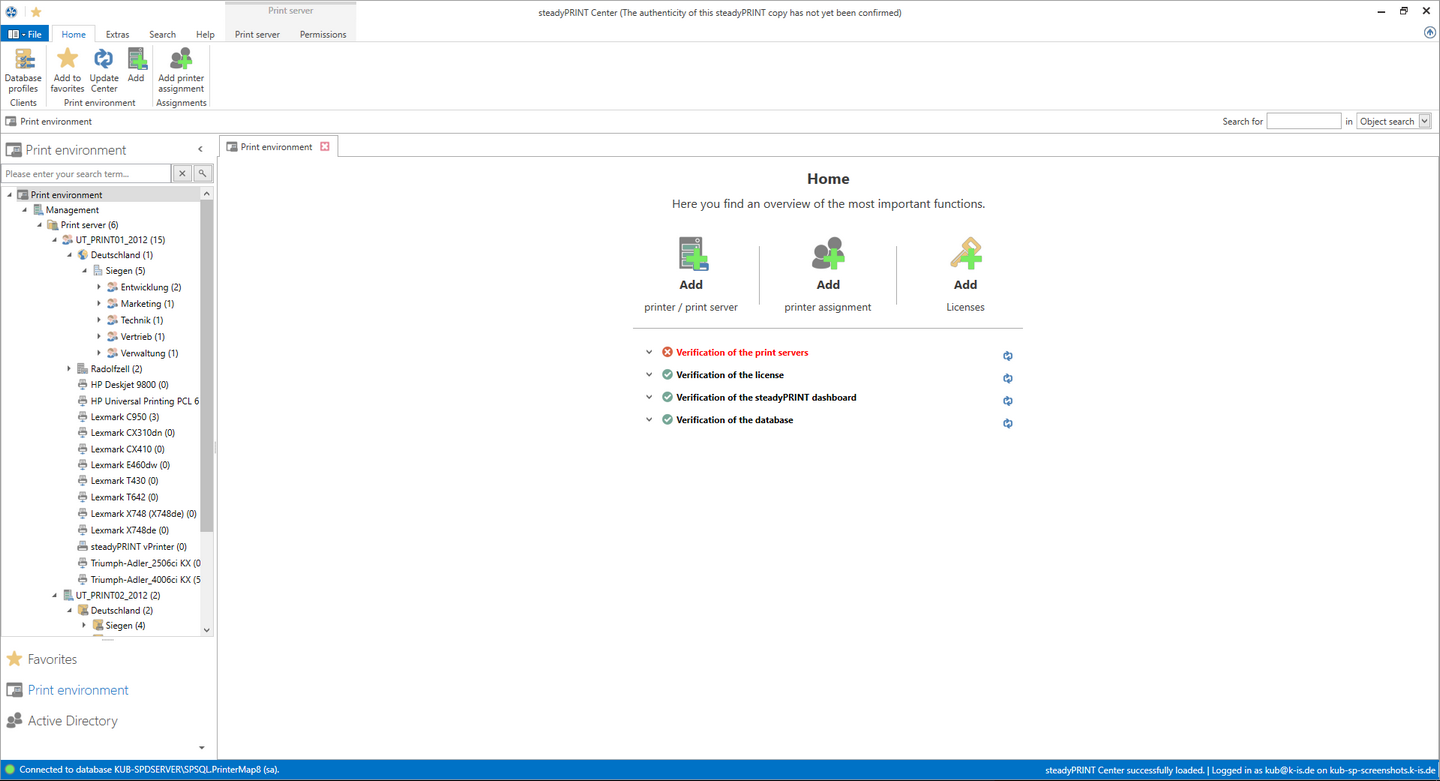
Figure <%HMFIGURECOUNTER%: steadyPRINT home screen
Here, you get quick access to the functions.
| 1. | Add Print Server / Add Printer |
| 2. | Add Authorizations |
| 3. | steadyPRINT Reporting |
| 4. | steadyPRINT Update |
Test Runs
Furthermore, thanks to the new test runs, you get a visual feedback on the state of your system as soon as the steadyPRINT Center is started.
Until now, the following cases have been tested:
| • | Examination of the master print server |
| o | Accessibility per Ping |
| o | Status of the print spooler (Also see Warming up period of the print spooler) |
| • | Examination of the backup print servers |
| o | Which print servers are protected against failures? |
| o | Existing print servers: |
| ▪ | Accessibility via Ping |
| ▪ | Status of the print spooler (Also see Warming up period of the print spooler) |
| ▪ | Status of the steadyPRINT Server service |
| • | Examination of the steadyPRINT Agents |
| o | Which Agents in the steadyPRINT environment need an update? |
| • | Examination of the steadyPRINT Services |
| o | Which services in the steadyPRINT environment need an update? |
| • | Examination of the Microsoft SQL Server Native Client version on the server of the steadyPRINT Dashboard |
| o | For an error-free performance of the steadyPRINT Dashboard, at least version 11 of the Microsoft SQL Server Native Client is necessary. |
| • | Examination of the configuration of the steadyPRINT Dashboard |
| • | Examination of the steadyPRINT Dashboard service |
| • | Examination whether a server is set for collecting printer status information. |
| • | Examination of the validity of your license |
| • | Examination of the expiration date of your license |
| • | Examination of the available memory of the steadyPRINT Database |
| • | Examination of the response time of the steadyPRINT Database |
| • | Examination of incorrect assignments |
| o | Are there any assignments of users locked in the Active Directory? |
| o | Are there any assignments of users who no longer exist in the Active Directory? (check using the SID) |
The screenshot (see Screenshot) shows an environment with 3 registered print servers.
Only for one of these 3 print servers a backup print server is stored on which the steadyPRINT Server Service is additionally switched off.
Below the test runs, you will also find the most important links to get into contact with the steadyPRINT team or to make use of the steadyPRINT support.
Setting Options
In the settings of the steadyPRINT Center you also have the option to set up the page which is to open when starting the steadyPRINT Center.
By default, this concerns the home screen (see figure steadyPRINT HomeScreen - settings).
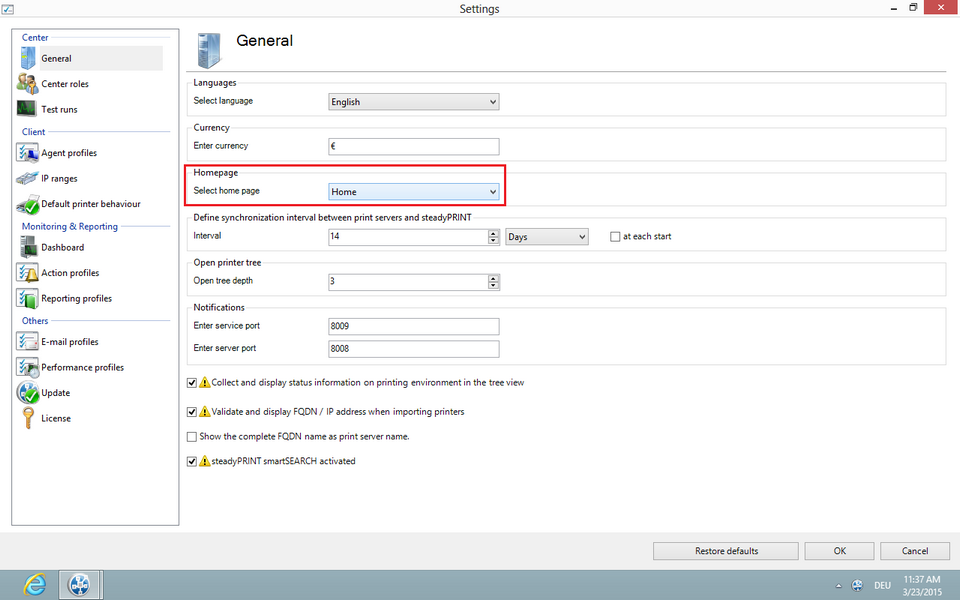
Figure 17: Home Screen - settings
Here you have the choice between
| • | steadyPRINT Home Screen |
| • | steadyPRINT Dashboard |
| • | steadyPRINT Component Overview |
| • | steadyPRINT Session Overview |
| • | steadyPRINT Search |
Component Overview
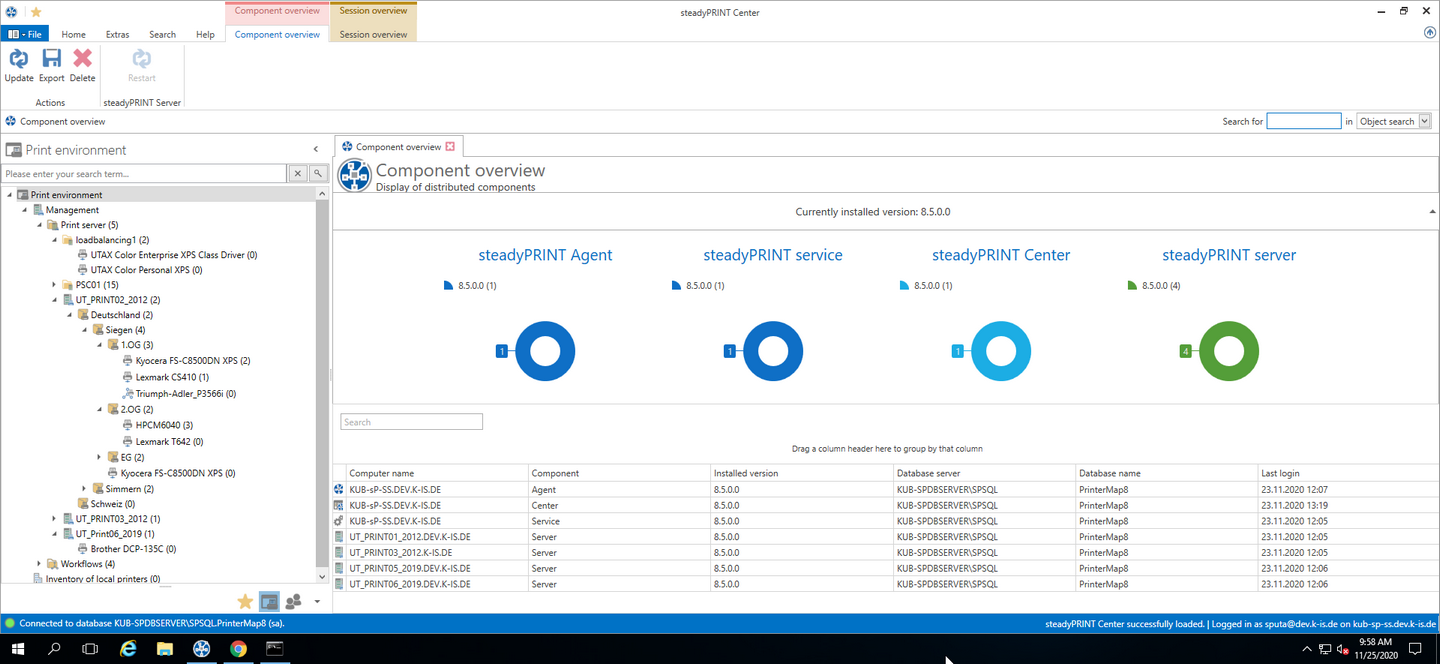
Figure 18: Home Screen - component overview
The component overview (See Figure Home Screen - component overview) shows the distribution of the individual components including the version number in your environment.
You have the possibility to export this list or to reload a steadyPRINT Server.
Session Overview
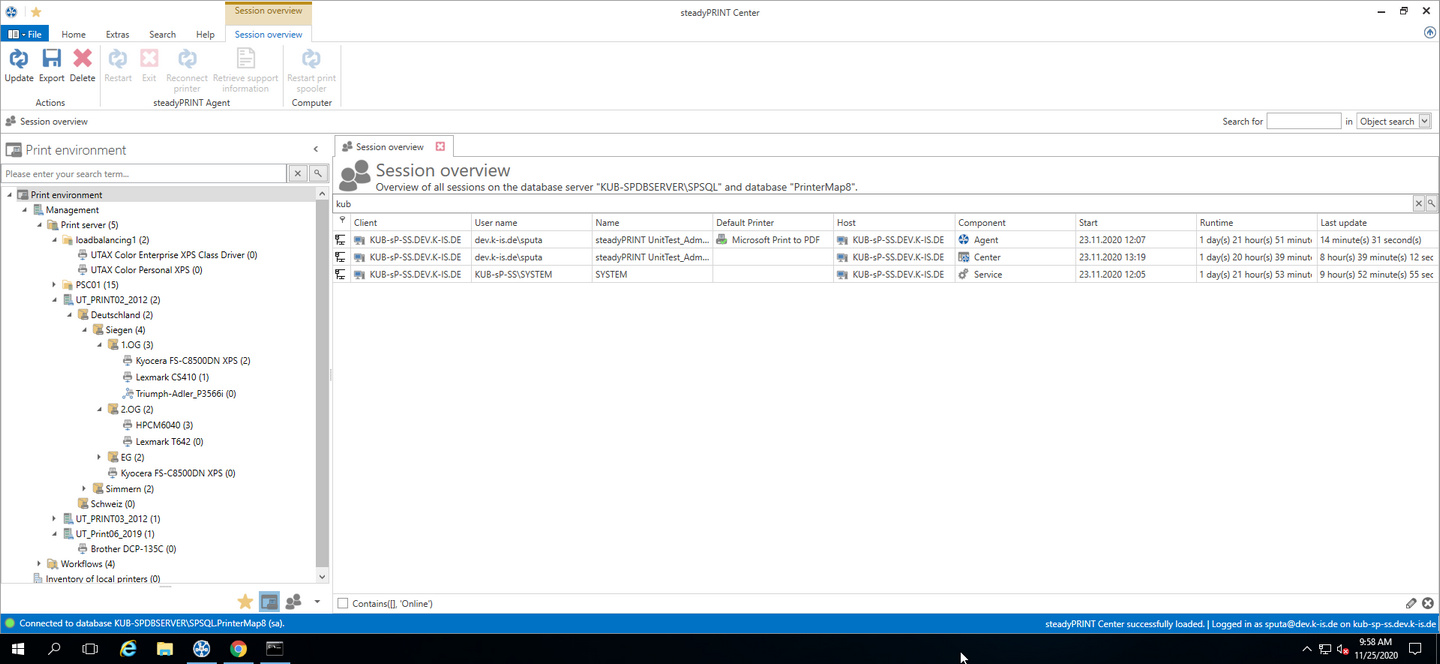
Figure 19: Home Screen - Session Overview
The Session Overview (See Figure Home Screen - session overview)shows all sessions in the current database. Sessions on older databases are no longer displayed.
Via the context menu, you have the possibility to perform various actions with the notification system:
| • | Via Update, the whole view can be updated |
| • | Via Export, the list can be exported as usual |
| • | Via Delete Entry, the selected entries can be removed |
| • | Under steadyPRINT Agents, you have several possibilities to control the Agents remotely: |
| o | Via Reboot the Agent is restarted |
| o | Via Close the Agent is terminated |
| o | Via Update the automatic Agent Update is started |
| o | Via Reconnect printers the Agent is caused to recreate the printer connections |
| o | Via Support-Log a support log can be requested from the Agent and saved as a file |
Important |
Notification System |
|
In order to send notifications via the steadyPRINT Center, you might have to adjust the ports in the settings. The default port for the steadyPRINT Service is 8009 and vor the steadyPRINT Server 8008. |
steadyPRINT Search
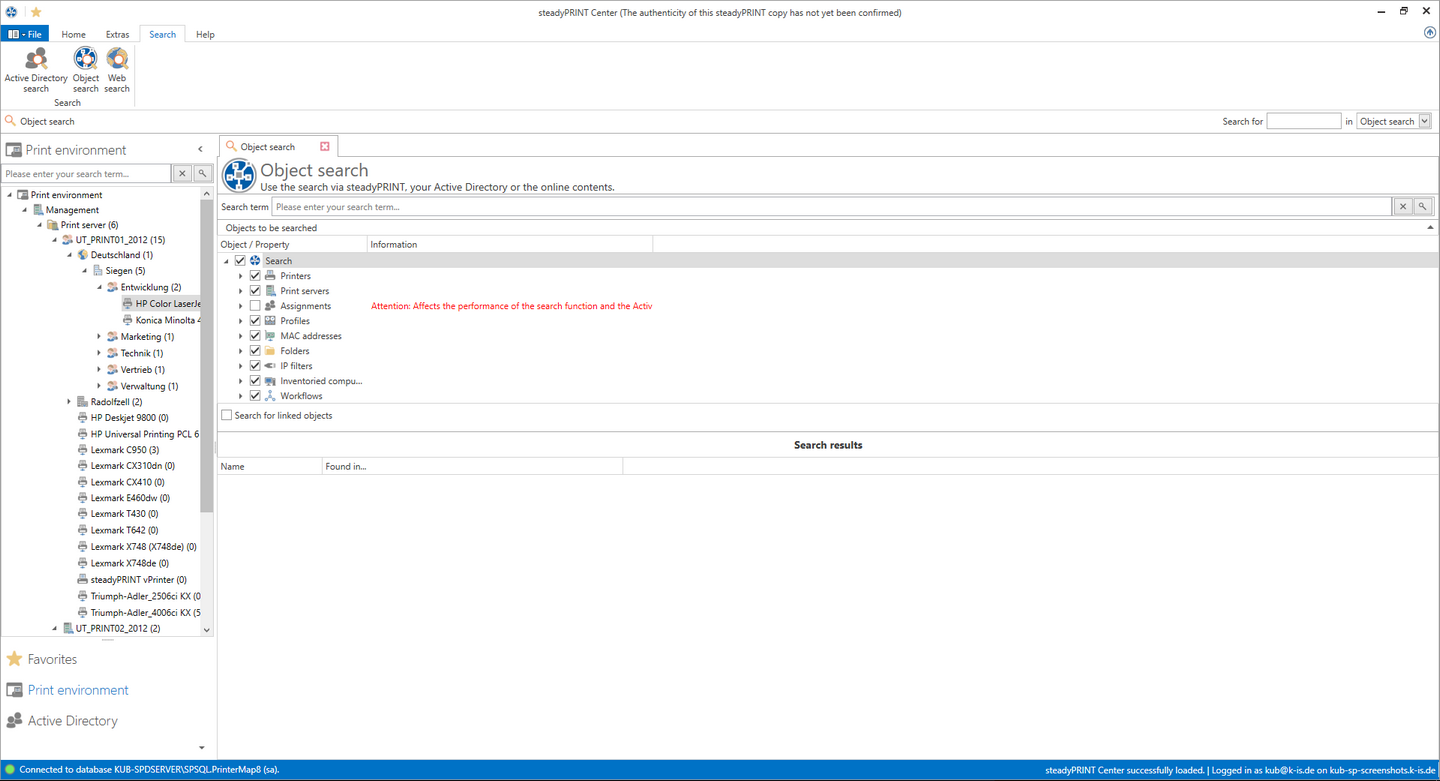
Figure 20: Home Screen - search
As of steadyPRINT 5.2, the steadyPRINT Search (See Figure Home Screen - search) enables you for the first time to search for objects in your entire steadyPRINT environment and to have all links displayed.
This way, you can find out in an instance which Agent profiles are assigned to a user, which objects share a certain IP filter, and the like.
Moreover, a new and improved Active Directory Search has been added via this interface allowing a cross-domain search and also restricting the search for certain object types.
In order to complete this component, you can also extend the search function to our online Knowledge Base and our Manual by using the tab Online Search.
For further information on this component and its various capabilities, please click here.