(Last update of this topic: 02-15-2021)
As of version 5.2, steadyPRINT offers three new possibilities to search for a variety of objects in your environment:
| • | Active Directory Search |
| • | steadyPRINT Object Search |
| • | Online Search |
Active Directory Search
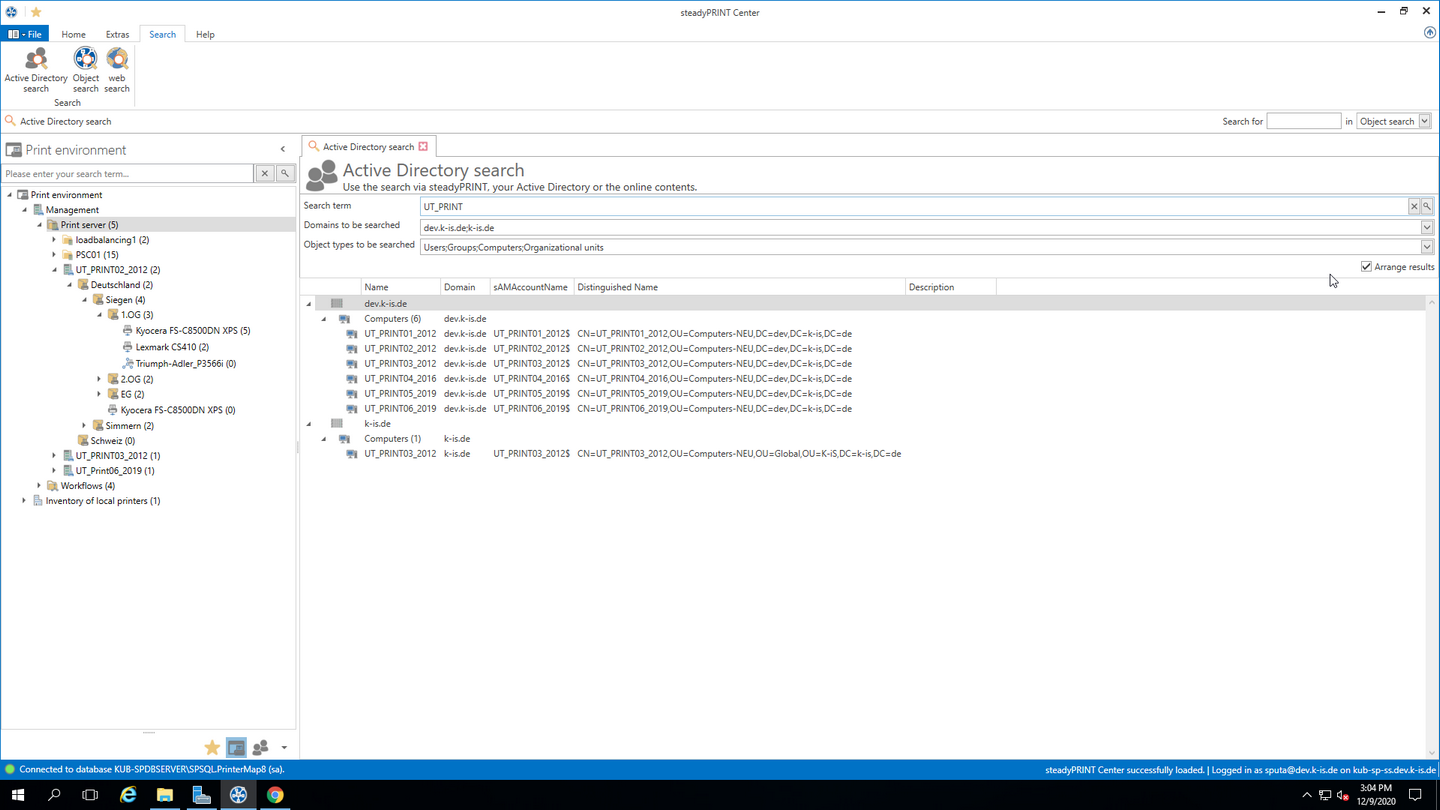
Figure 103: Search in the Active Directory
In the Active Directory Search (see figure Search in the Active Directory), you have the possibility to restrict your search by using "*" in the well-known way.
Additionally, you can now indicate in which known domain and object type the search is to be carried out. This way, the search can easily be adjusted to your needs and memorizes the entries for the next search.
Furthermore, you can choose whether you wish to receive a flat list or (as shown in the screen shot above) a grouping by domain and object type.
Note |
Key Combination for Active Directory Search |
|
You can globally access this view via the key combination Ctrl + F. |
Note |
Availability Active Directory Search |
|
Please note that for the search within the Active Directory, a connection to the same has to be guaranteed. |
steadyPRINT Object Search
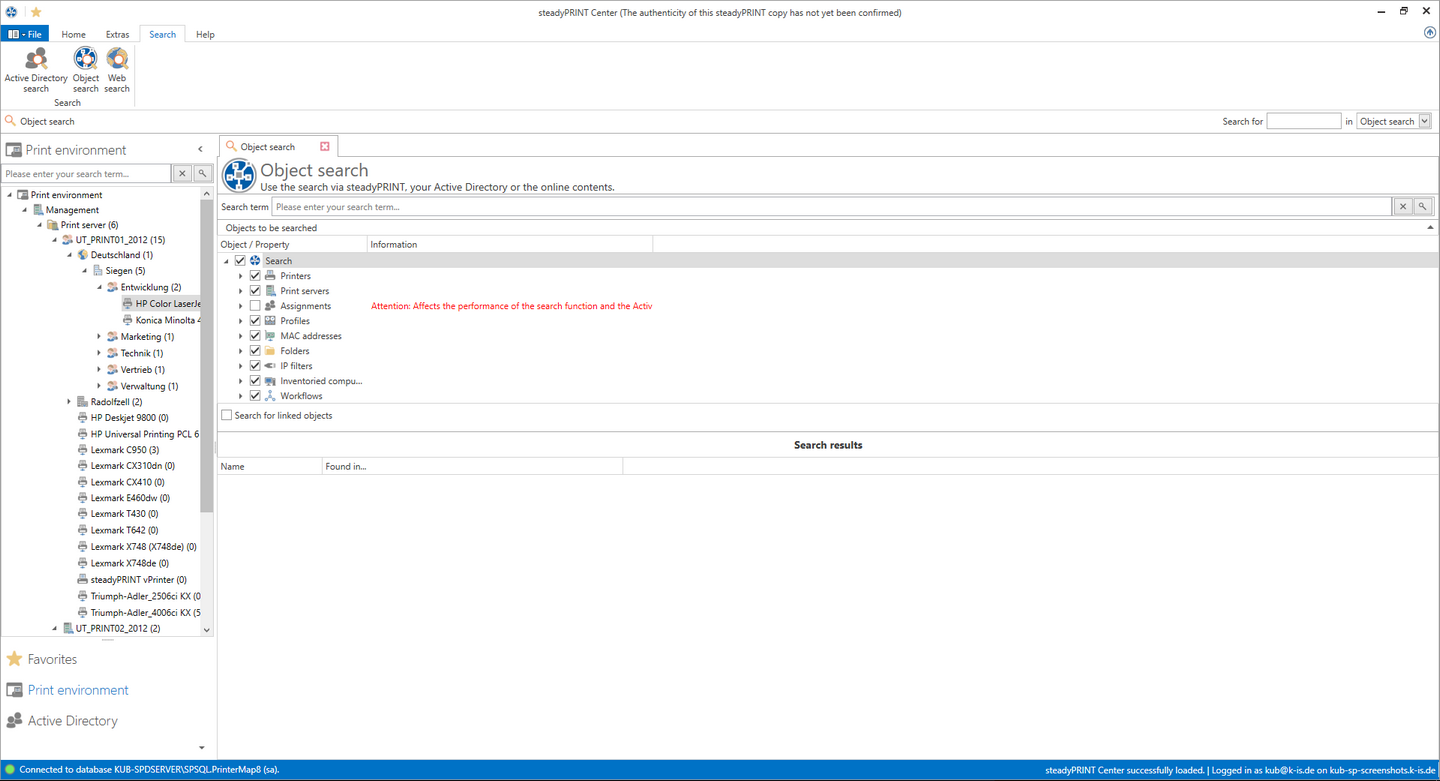
Figure 104: Search in the objects within steadyPRINT
In this view (see figure Search in the objects within steadyPRINT), as you can see, you have the possibility to restrict the object type to be searched.
The search options are identical to those of the well-known Active Directory Search enabling you to further restrict the search by using "*" as a prefix or suffix.
The subsequent result view does not only show the direct results but also the properties in which the search term was found (e.g. the driver name of a printer).
Moreover, you receive a list of all objects related to this search result.
If your search generates an IP filter, for example, you will also see the performance profiles or print servers related to this filter.
If your search contains a printer, you will immediately see the printer assignments.
Note |
Search Limits in the Object Search |
|
In this view, the user will only be displayed those elements that were not denied by the Center roles. |
Online Search

Figure 105: Search within online contents
The Online Search (see figure Search within online contents) offers the option to extend your search to our Knowledge Base, the Online Manual or the general website.
Note |
Availability Online Contents |
|
Please note that in order to access our online contents, an available internet connection has to be guaranteed. |
Tag Search
Within the printer tree as well as the object search, it is possible to search for tags that have been assigned to printers, folders or even print servers. By #entries, it is possible to enter tags that have already been assigned as filter terms within the search. In doing so, a list of recommended tags is displayed taking into account the specified tag description. By reconfirming this tag, it is included into the search so that no results are displayed that do not include the specified tag. Should several tags be specified as a search term, only those objects will be found whose tags correspond with all specified search terms. A combined search of tags and normal search terms is also possible.