(Last update of this topic: 05-22-2015)
The Dashboard and Monitoring function makes it possible to capture - with a flat view - the state of a printing environment. As a precondition for this function, the installation of the steadyPRINT Server, steadyPRINT Webserver is required.
Precondition steadyPRINT Server
Make sure that the steadyPRINT Server Component has been properly installed. For more detailed information, please refer to chapter Installing the Program Components.
Precondition steadyPRINT Web Server
Make sure that the steadyPRINT Web Server has been properly installed. For more detailed information, please refer to chapter Installation Web Server.
Important |
Synchronize IP Addresses |
|
In order to query the printers via SNMP, a valid IP address or the printer's DNS name is necessary. To do so, the steadyPRINT Center, when adding a printer, stores the necessary information in the database. For already existing printers, it is possible to synchronize the data subsequently or for update purposes via the respective print server node in the context menu Synchronize Printer Information. (also see chapter Synchronization of Printer Information). |
Integration of the steadyPRINT Dashboard into the steadyPRINT Center
In order to integrate the Dashboard into the steadyPRINT Center, select settings under file and open the section Dashboard and Monitoring. Then enter the server name or its IP address as well as the used port in the space provided. The steadyPRINT Dashboard should now be available in the respective views (printer administration, print server, folders and printers). The following figure - steadyPRINT Center - indication of dashboard server IP address shows an example for entering the necessary information.
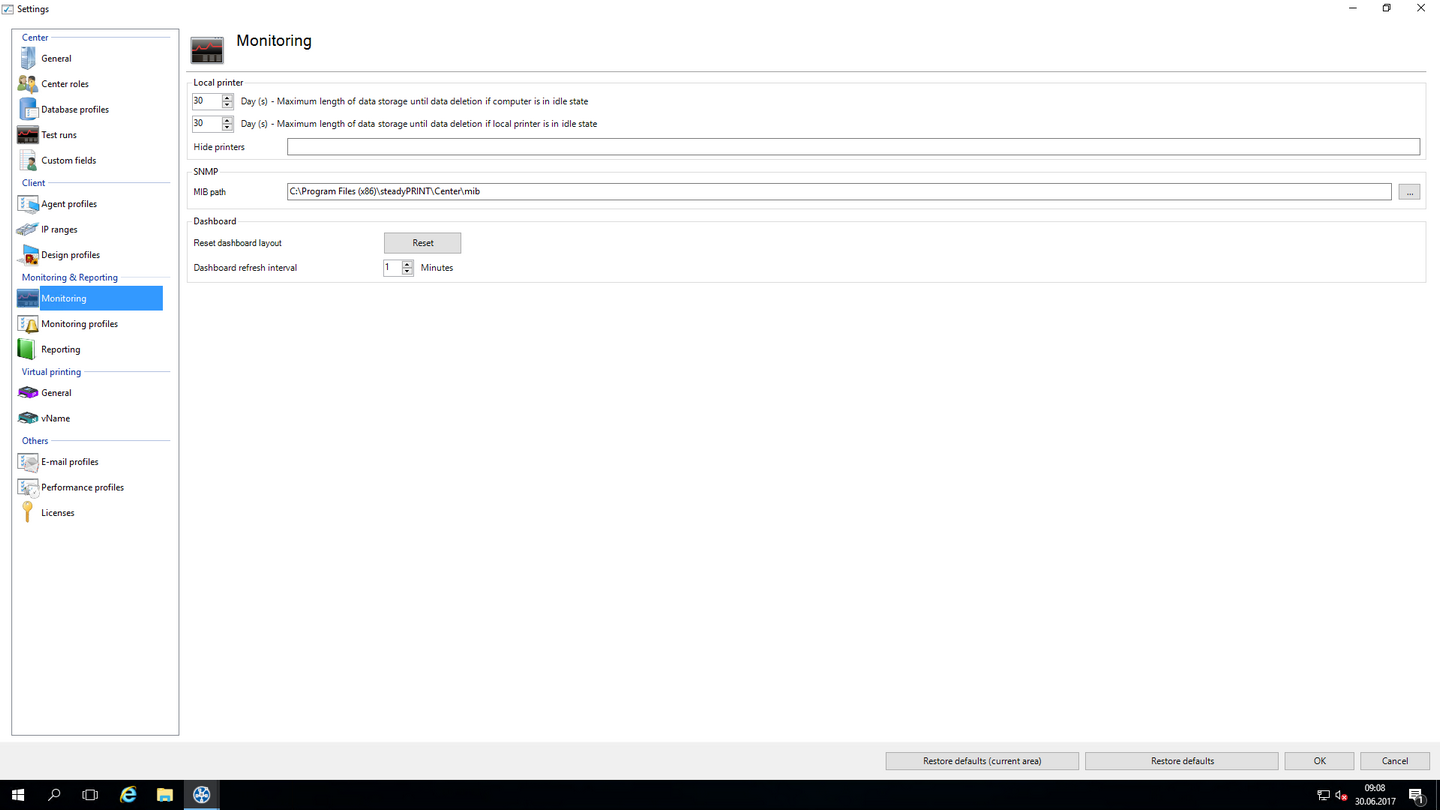
Figure 37: steadyPRINT Center - indication of dashboard server IP address
Configuration for Collecting Printer Information
The component steadyPRINT Server is responsible for monitoring or rather collecting and storing the printer status in the database. The configuration of a collection can be fine granular each per printer and function. In the following, you will see an exemplary figure - steadyPRINT Center - configuration for the collection of status information regarding the configuration for collecting printer information. This can take place on print server-, folder- and/or printer basis. A configuration which has already been performed is respectively given to all underlying printers thus minimizing the administrative effort.
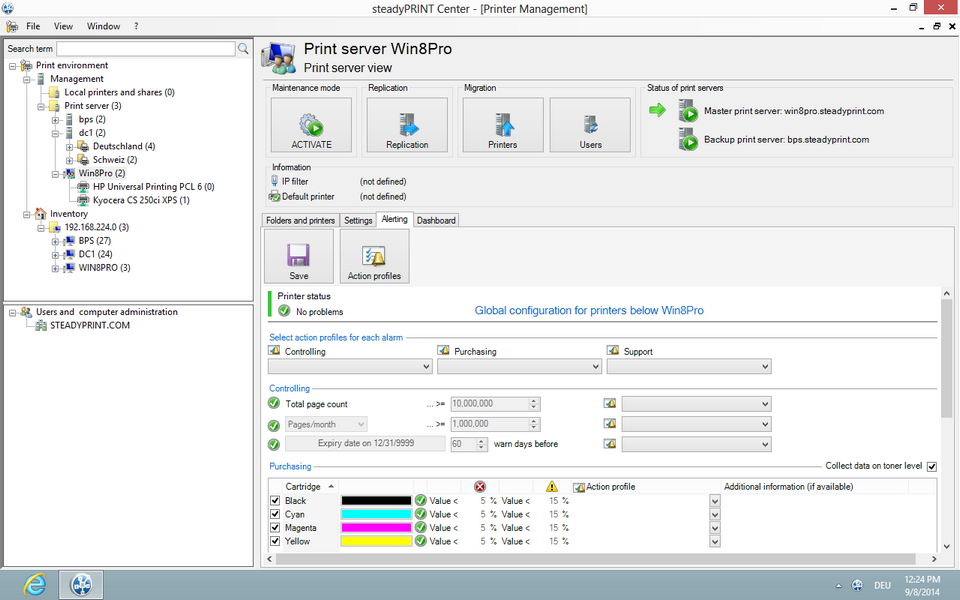
Figure 38: steadyPRINT Center - configuration for the collection of status information
For the collection of information and the warning of events in the respective section (controlling, purchasing and support) of a printer, so-called Action Profiles are necessary. Linking the separate query values can be done individually or for the whole section. The following table describes the possible query values.
Query
Q
Query Value |
Section |
Description |
||||||||||||||||||||||||||||||
Total count |
Controlling |
Enter the total count threshold of the printer. When the specified threshold is reached or exceeded, an event and/or an alert is triggered. |
||||||||||||||||||||||||||||||
Pages/[Unit] |
Controlling |
Enter the threshold for the average of printed pages. When the threshold is reached or exceeded, an event and/or alert is triggered. You can configure the average pages per day, week, month or year.
Tip: Please note that the monitoring has to be active over a longer period in order to determine an exact average value. The Dashboard itself indicates this value only if at least two different counts are available. |
||||||||||||||||||||||||||||||
Expiry date on ... |
Controlling |
Please indicate a date on which the leasing contract for the printer expires. In addition, it should be registered how many days in advance an event is triggered. In case the e-mail notification function is enabled, you will also receive an e-mail from the steadyPRINT Server. |
||||||||||||||||||||||||||||||
Toner levels |
Purchasing |
Enter threshold values for fill levels (in per cent) at which a warning or an error shall be triggered for the respective cartridge. If the given threshold is not reached, an event and/or alert is triggered.
Hint: Some devices do not indicate an exact fill level so that a precise display and analysis is not possible. In such cases, additional information will be provided next to the particular toner cartridges |
||||||||||||||||||||||||||||||
Status (Printer status) |
Support |
Please indicate whether an event and/or an alert is triggered for the respective printer status in case it deviates from its normal condition.
steadyPRINT currently supports the query of the following status:
|
Important |
Monitoring Values |
|
The collection of information and display of events for a printer only happens if the respective value has been linked with an action profile. Otherwise, no up-to-date information and events for the particular value related to the corresponding device are shown in the steadyPRINT Dashboard. |
Configuration of Alerts
In order to create an alert via a query value in steadyPRINT, it is necessary to link the same with an action profile, respectively. Please indicate whether an event related to the value shall be stored in the database and/or an e-mail shall be sent.
Important |
Storing Events |
|
The steadyPRINT Center only shows events for printers which had been stored in the database. Therefore, please make sure that the checkmark for "store events in the database" is activated in order to have them displayed also in the steadyPRINT Dashboard. |
Display of Information
The Dashboard is shown in a tree view analog to the steadyPRINT Center. Here, you can navigate via print servers as well as folders and printers. On each particular level, the Dashboard displays information, errors and alerts as well as different consumables related to the printing environment. Moreover, a targeted filtering by status is possible. All printers with an error or the status Low toner could for example be displayed.
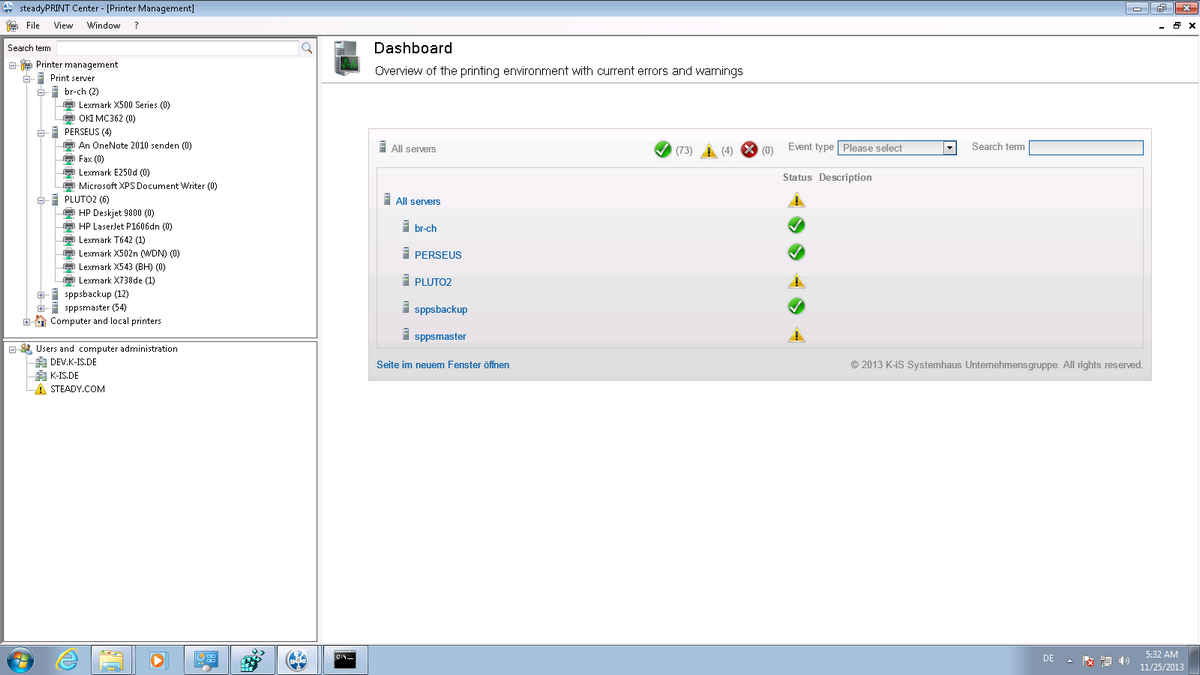
Figure 39: steadyPRINT Center - dashboard overview
The upper bar offers a filtering by the conditions OK, Warning and Error as well as different event types (e.g. z.B toner empty or paper jam). Moreover, it is possible to search for printers and the respective comment and location arrays via the search box on the right-hand side.
The detailed view of a printer provides you with general and extended information including location, comment, IP address, toner level, counts and the leasing expiry date. All events related to the device and triggered due to the configuration are listed in the lower part of the detail view which is divided in active and past events and offers a quick overview of errors and warnings for the respective printer.
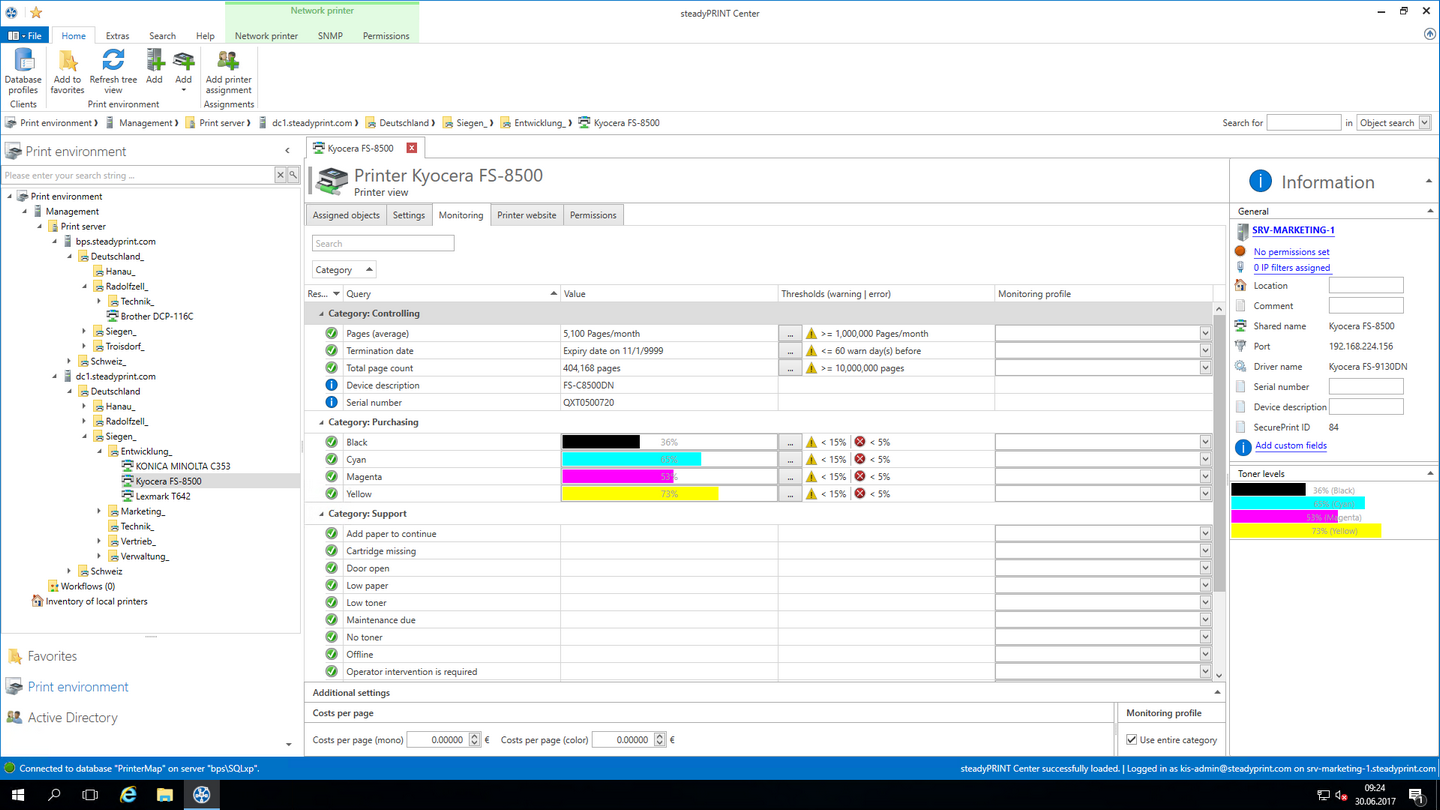
Figure 40: steadyPRINT Center - dashboard detailed view