(Last update of this topic: 05-22-2015)
steadyPRINT Reporting
In steadyPRINT version 5.1, the reporting function is introduced for the first time.
In the main menu under View/Reporting, the reporting window can be opened. In the same way, the reporting can also be opened via the home screen. (See figure steadyPRINT reporting window)
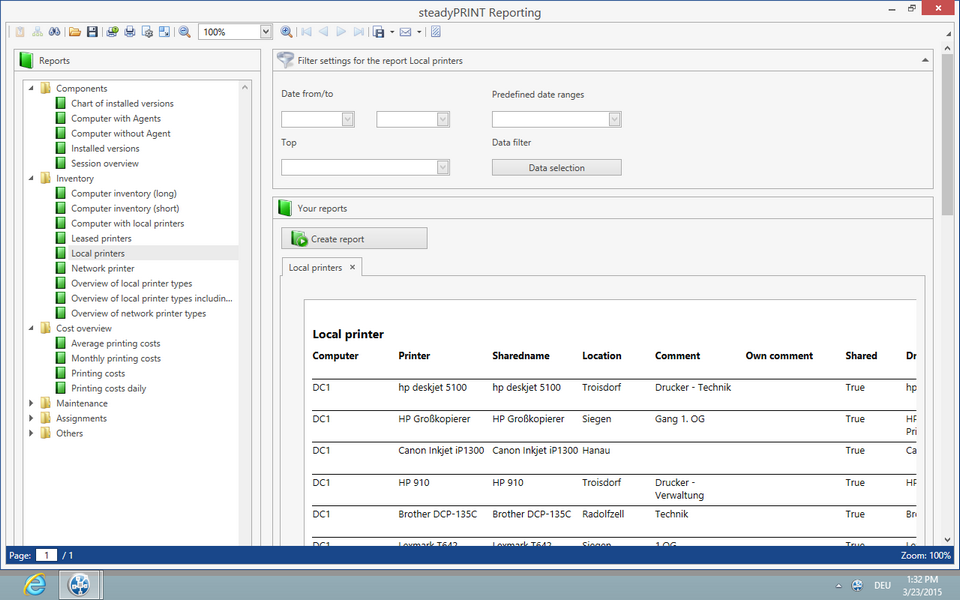
Figure 33: steadyPRINT reporting window
In the tree view "Reports" on the left side, the respective reports can be selected. A report displayed with a lock icon indicates that it is not shared to your license.
The report is generated via the button "Create Report". For each new report a new tab is created.
For some reports, there is the possibility to make filter settings and to restrict the data output.
Important |
Inventory and Monitoring |
|
As a prerequisite, some reports require an enabled inventory and an active monitoring so that a complete data output is guaranteed. |
By default, the tree view „Reports“ is divided into 6 categories.
The box "Description" describes the currently selected report in detail.
Existing reports in the categories
| • | Components: |
| o | Computer without Agent |
| o | Computer with Agents |
| o | Installed versions of the environment |
| o | Installed versions chart |
| o | Session overview |
| • | Inventory: |
| o | Computer with local printers |
| o | Computer inventory (short) |
| o | Computer inventory (long) |
| o | Leased printers |
| o | Local printers |
| o | Overview of local printer types |
| o | Overview of local printer types with computer information |
| o | Network printers |
| o | Overview of network printer types |
| • | Cost overview: |
| o | Printing costs |
| o | Daily printing costs |
| o | Monthly printing costs |
| o | Average printing costs |
| • | Maintenance: |
| o | Less/most frequented printers |
| o | Printers with low toner level |
| o | Printers with paper jam |
| • | Assignments: |
| o | Local printers by user |
| o | Printer assignments of folders |
| • | Others: |
| o | Safety profiles |
| o | Assignments and roles |
Note |
Currency |
|
For reports in the category cost overview, the currency unit can be modified in the settings/Center. |
Note |
Price per page for the reporting of printing costs |
|
Prices per page can be stored in the alert area of the respective printer (see Dashboard and Monitoring. A configuration is also possible on print server and folder level. |
Filter
There are four filter options:
| • | Date from/to |
| • | Predefined date ranges |
| • | Top |
| • | Data filter |
The two data filters cannot be used together. In case both are filled in, the filter from/to is used.
The filter date from/to restricts all data with the specified dates, both fields have to be set.
The filter predefined date ranges offers several options. It can be selected between current hour, day, week, month and year.
The filter Top restricts the displayed data, the first 10, 50 or 100 data sets can be displayed or even all.
The Data filter offers the option to have the data filtered by print server, folder or printer. If a report is selected to which none of these 3 types apply, the corresponding IP filters are used.
Reports with IP filters that are used instead of print servers, folders or printers are: local printers, computers with Agents, local printers by user, computer with local printers, overview of printer types, overview of printer types with computer information.
If the data filter is open, the known tree is displayed. The respective object is selected by double-clicking. (See figure steadyPRINT Reporting - data filter)
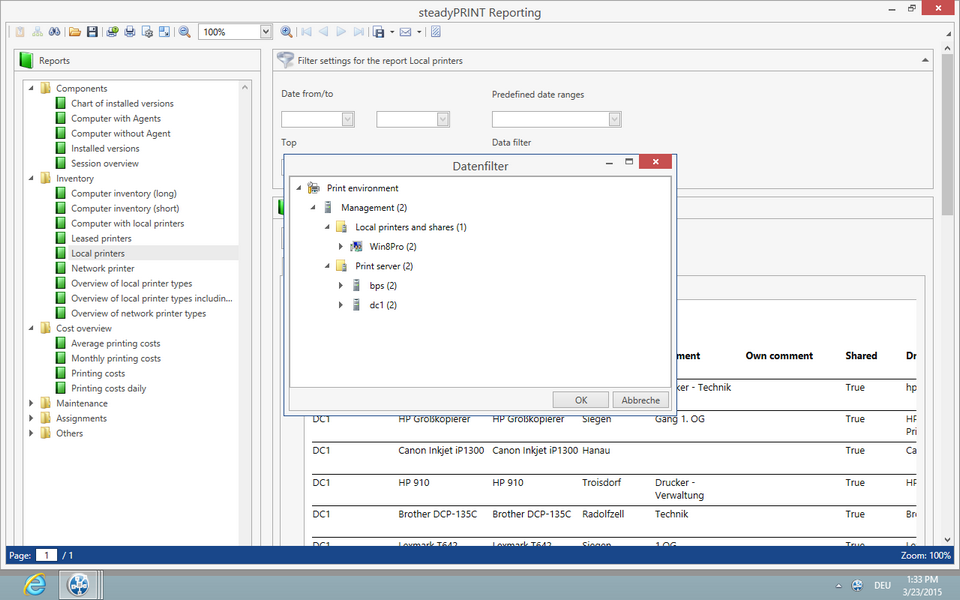
Figure 34: steadyPRINT Reporting - data filter
When the data filter window closes the filter has been taken over. If a data filter is selected, a further button with a red X is displayed. Via this button, the data filter can be reset. (See figure steadyPRINT Reporting - data filter set)
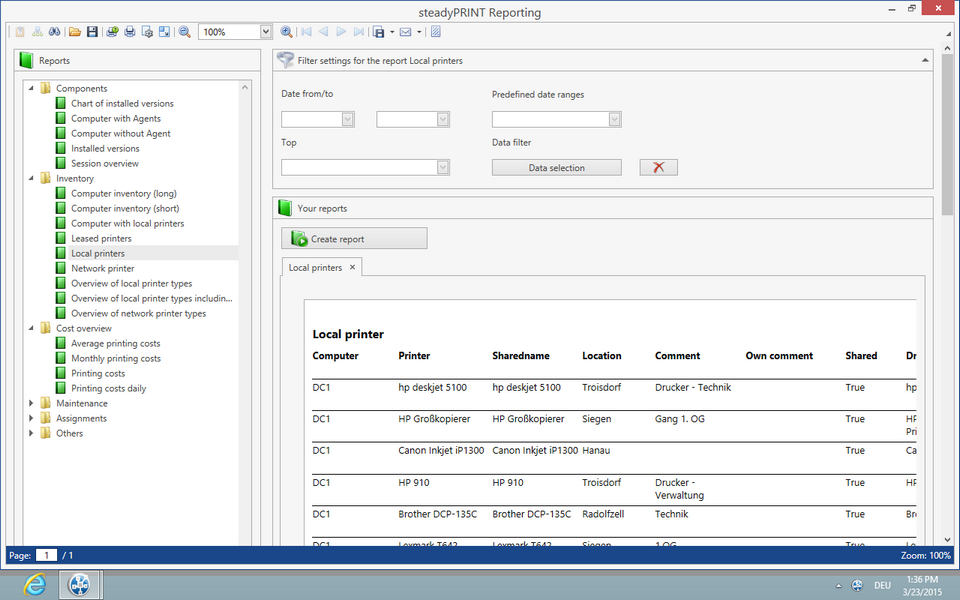
Figure 35: steadyPRINT Reporting - data filter set
Export
There is the possibility to save the report as a file in different formats or to send it as an e-mail attachment.
In order to save the report as a file, the required file type can be selected in the menu under export document. Another window opens and the settings can be made. By clicking OK, the Save dialog opens.
In order to send the report as an e-mail attachment, select the required file type under send as e-mail. Another window opens where the settings can be made. By clicking OK, the Save dialog opens. After saving a new e-mail opens provided that a default Mail Client is installed.
Layout
There are two layout files in the Center's program folder which can be exchanged according to the customers requirements. Template.repx for documents in panel format and TemplateLandscape.repx for documents in landscape format.
Reporting in the Tree View
It is now possible to call the reporting directly from the tree in the steadyPRINT Center. In doing so, the currently selected level is taken over as a data filter and the reporting window is opened. (See figure steadyPRINT Reporting in tree view)
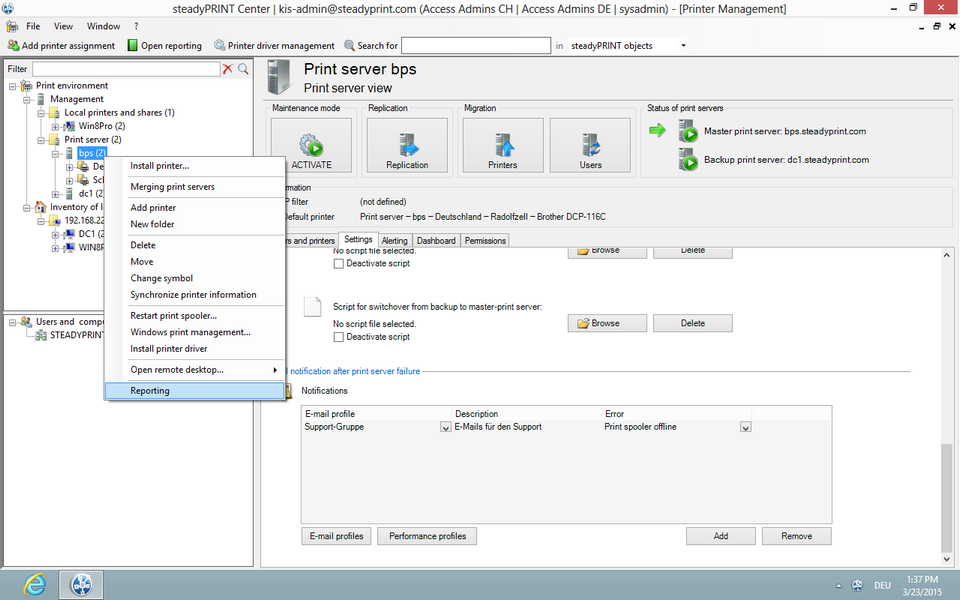
Figure 36: steadyPRINT Reporting in tree view