(Last update of this topic: 05-18-2018)
Quick Start List
| • | Store Cloud Provider |
Cloud Provider:
The login credentials of your provider can be stored under settings in the menu item vFlow Cloud Provider. (see figure vFlow Cloud Storage Provider)
Currently the following providers are supported:
| • | Citrix ShareFile |
| • | Microsoft OneDrive |
Click Add in order to store a new provider.
Add Citrix Share File:
Name |
Description |
Option |
Provider |
Choose a Cloud Storage provider |
Citrix Sharefile, Microsoft One Drive |
Name |
Provider name |
Displayed in the workflow |
Description |
Description for the provider |
Displayed in the workflow |
Client ID |
Use the client ID to identify with your Cloud Storage provider |
Will be provided by your Cloud Storage provider |
Client Secret |
Client secrets are typically used to sign requests and are required by some providers. |
Will be provided by your Cloud Storage provider. Not required by One Drive. |
Base URI |
URI for connection with the cloud provider |
Will be provided by your Cloud Storage provider |
Redirect URI |
Redirect URI for connection with the cloud provider |
Will be provided by your Cloud Storage provider |
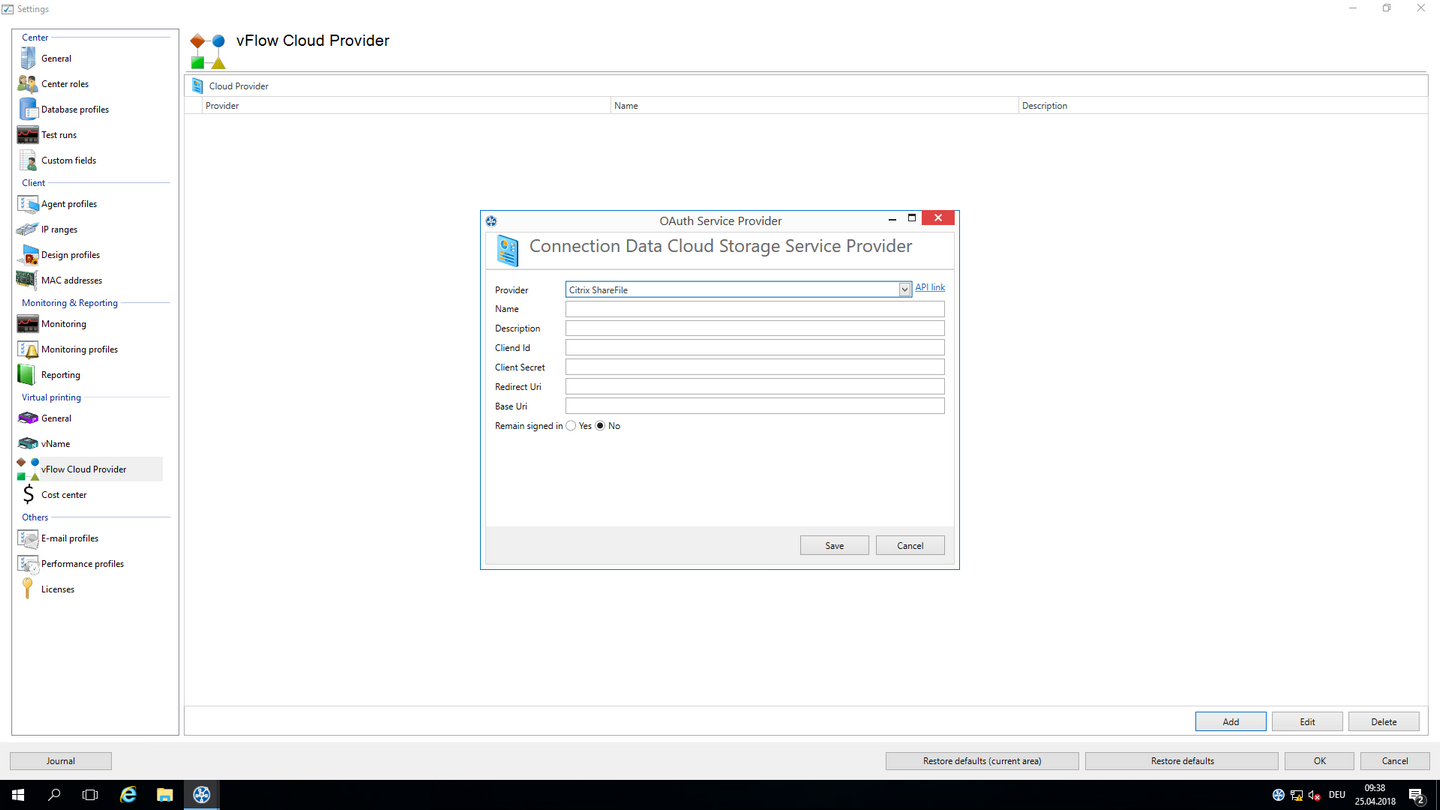
Figure 74: vFlow Cloud Storage Provider
Create a vFlow with Cloud Storage
Right-click Workflows -> New Workflow. The window for editing workflows is displayed.
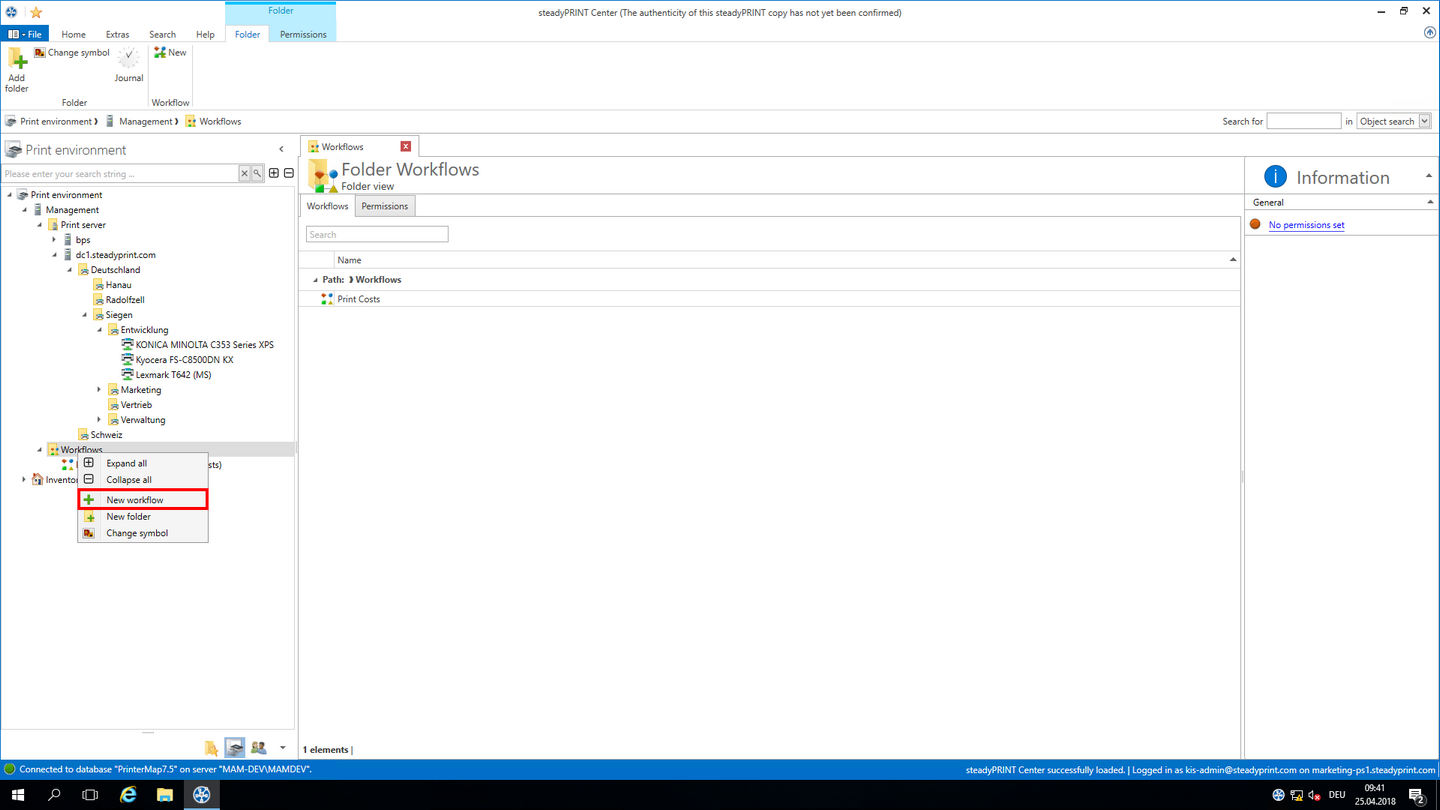
Figure 75: Create vFlow Cloud Storage
Select the action Store to cloud and draw it under the desired position.
Select the desired cloud provider and click output path.
The path can only be selected if a valid connection with your cloud provider is available.
Enter the user name and password.
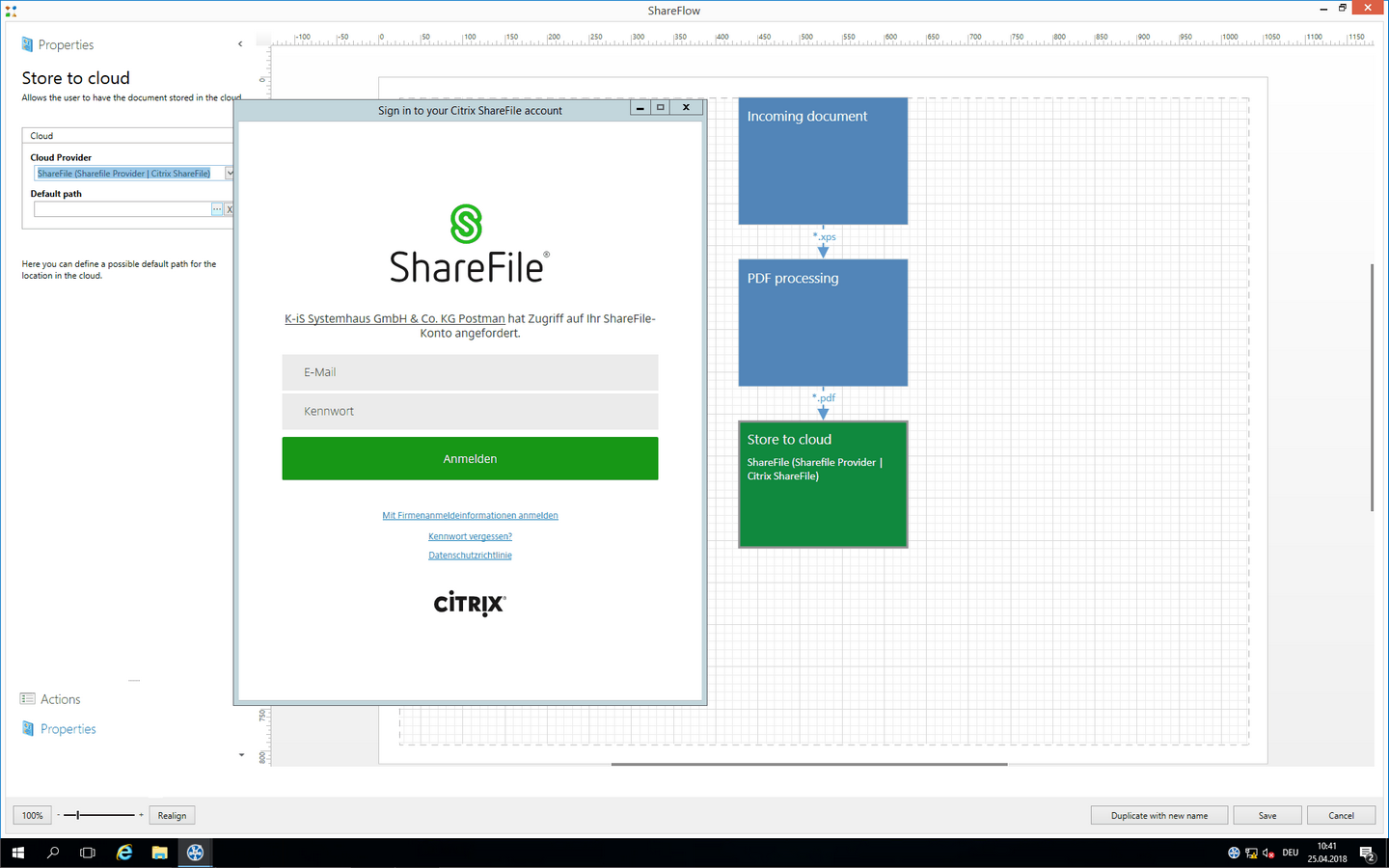
Figure 76: Cloud Storage in a workflow
Assign the workflow to the desired users.