(Last update of this topic: 03-28-2019)
In case the administrator has successfully set up the Cloud Storage vFlow, it can be selected and used via the vPrinter window in the steadyPRINT Client.
Just use the program of your choice and print to the vPrinter.
Select the Workflow.
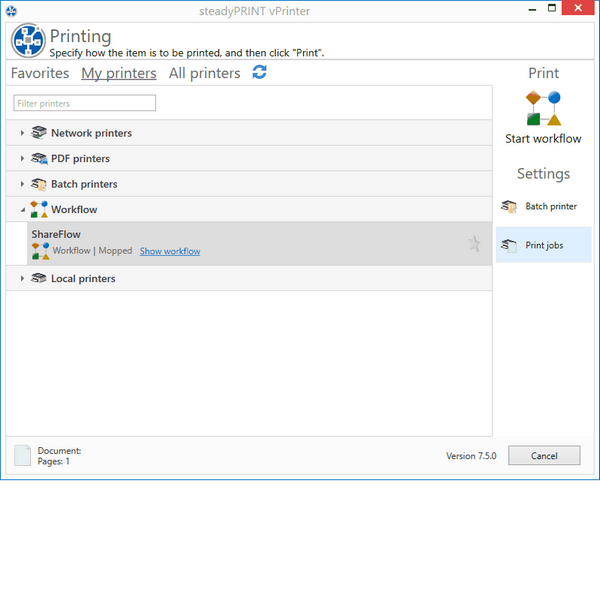
Figure 77: Workflow view in vPrinter window
If you use this workflow for the first time or the if workflow shows changes, you have to look at it and accept the changes.
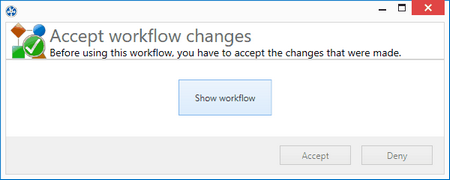
Figure 78: Display and acceptance of workflow
User your OneDrive or ShareFile user name and password in order to connect to the Cloud provider.
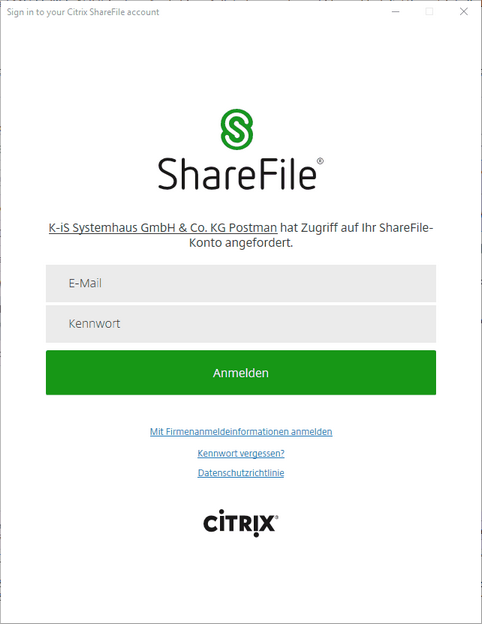
Figure 79: Login to cloud storage provider
Select the desired folder in order to store the document to this path. The document is now successfully stored to the cloud.
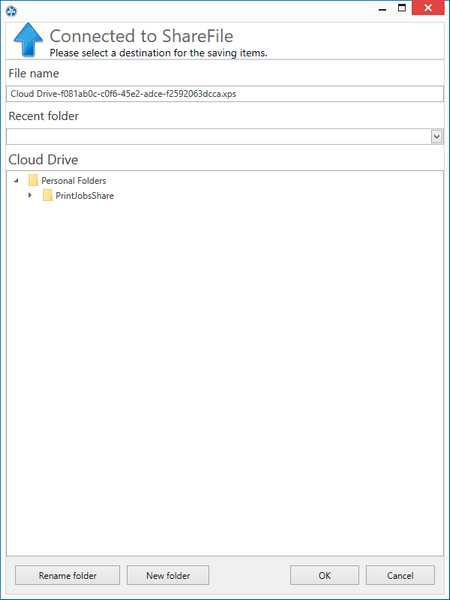
Figure 80: Selection of file name and path