(Last update of this topic: 06-15-2020)
Configuration of steadyPRINT API on the IIS
Open the internet information service on your IIS web server by clicking Start->Run and enter "inetmgr" to the console (figure Run inetmgr).
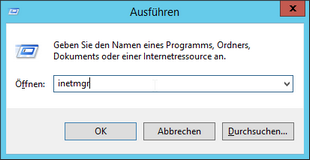
Figure 55: Run inetmgr
The IIS manager appears (figure IIS Manager) .
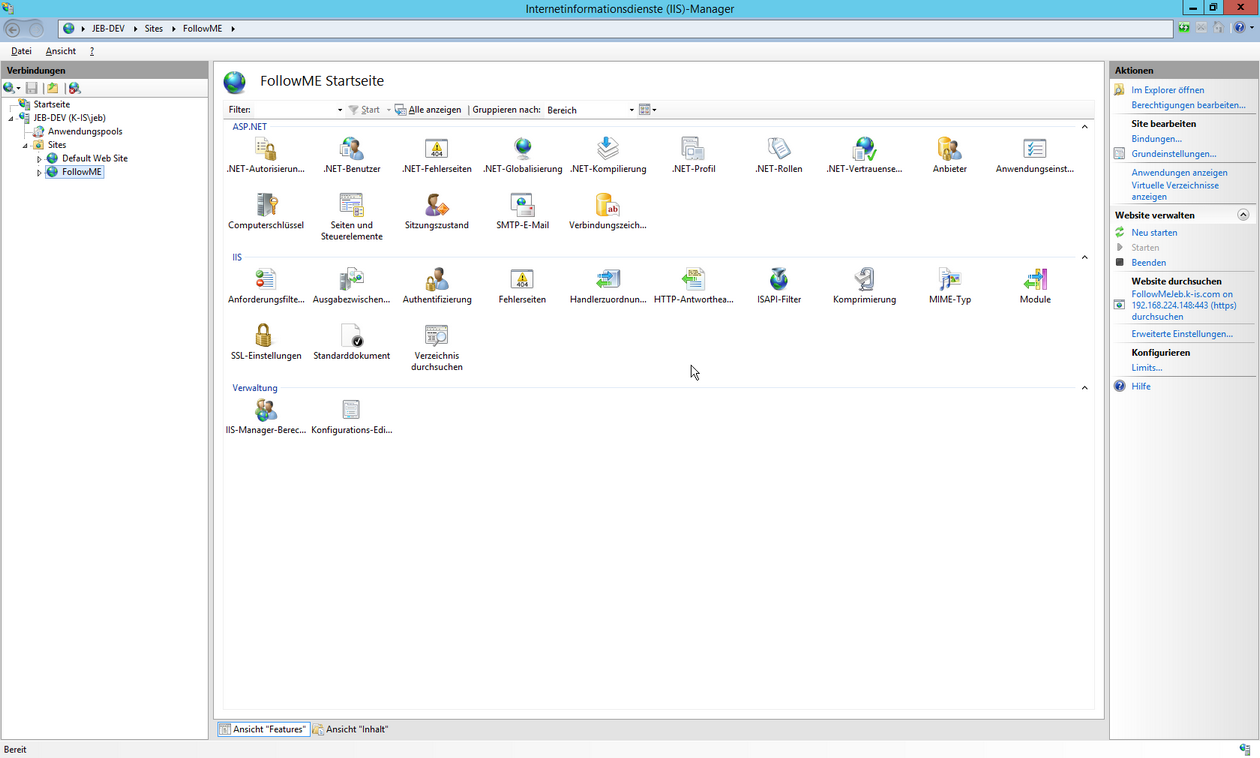
Figure 56: IIS Manager
Right-click Sites -> Add Website (figure Add Site).
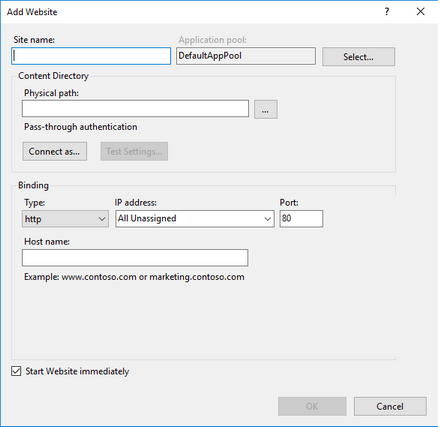
Figure 57: Add Site
Enter the name for the website and the port you would like to use.
Select the steadyPRINT Mobile Backend installation directory for the physical path (figure Add Site Basic).
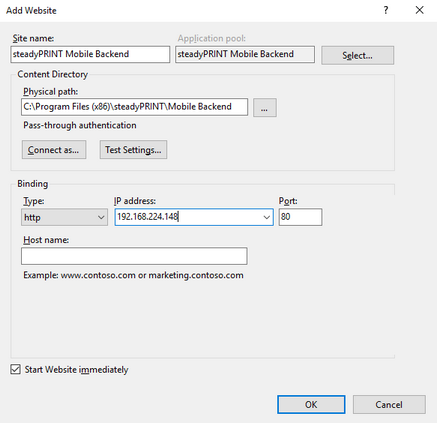
Figure 58: Add Site Basic
Example for using SSL.
For using SSL, you have to specify the host name of the server and to select the SSL certificate (figure Add Site SSL).
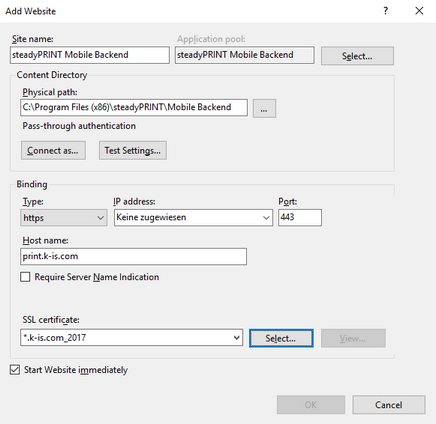
Figure 59: Add Site SSL
Restart the IIS (figure Restart IIS Manager).
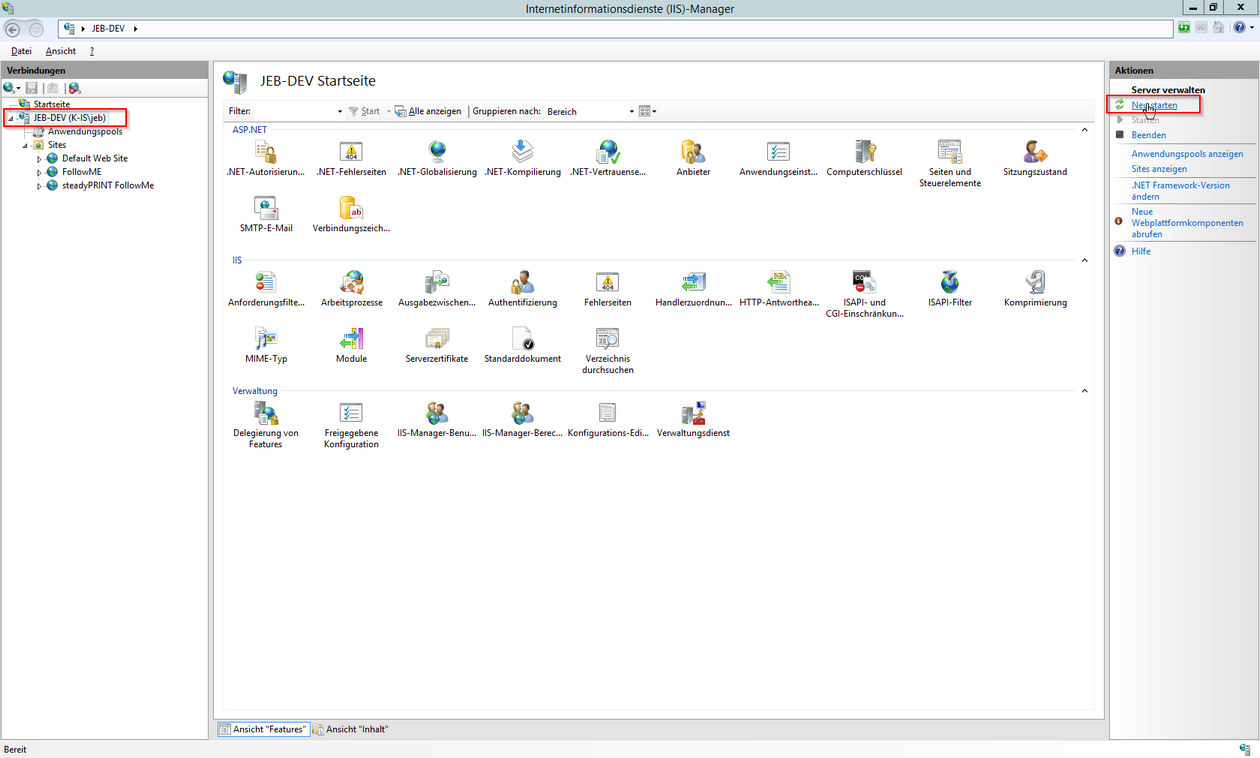
Figure 60: Restart IIS Manager
Test the Website
Select the created website and click Browse Website (figure Browse IIS Manager site).
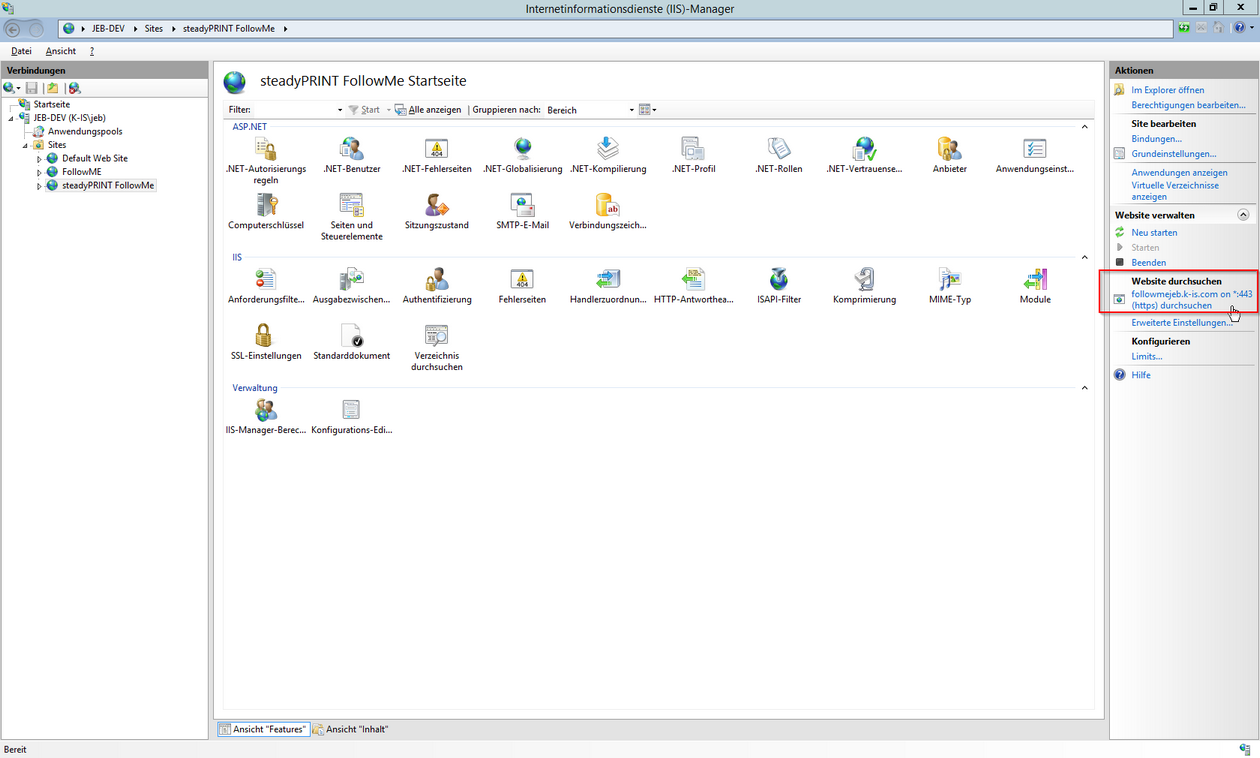
Figure 61: Browse IIS Manager Site
As soon as the configuration has been completed successfully, the start page of the steadyPRINT API appears (figure FollowMe Api start page).
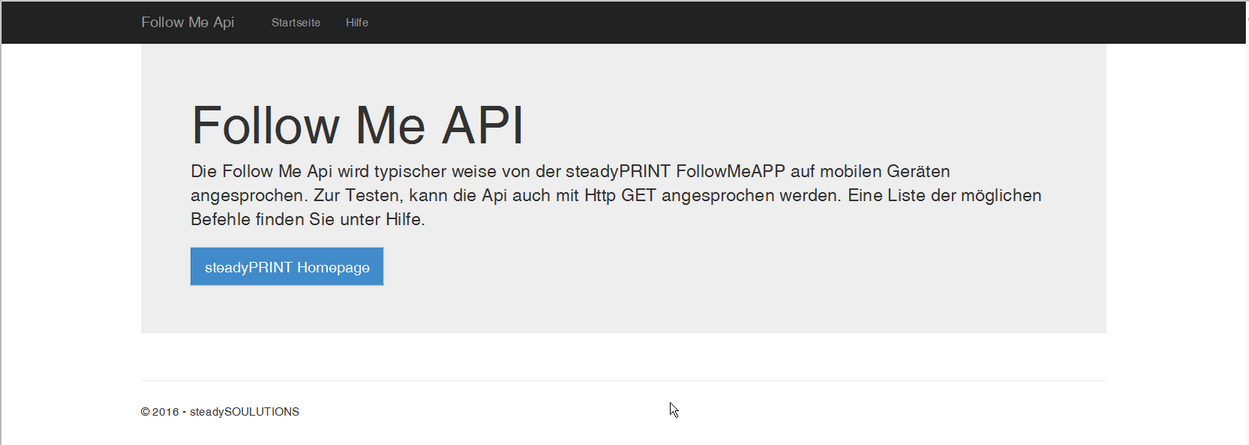
Figure 62: FollowMe Api Start Page