(Last update of this topic: 04-10-2025)
This guide describes the connection between steadyPRINT and Microsoft Entra ID.
Installing the certificate
Before the steadyPRINT API application is connected in Microsoft Entra, the certificate stored in chapter Register steadyPRINT in Microsoft Entra ID has to be installed on all computers on which you would like to provide the steadyPRINT API. Make sure that the certificate is installed under LocalComputer > Personal > Certificates in order to guarantee access through the steadyPRINT API.
Connecting Microsoft Entra ID
First you need the Directory (tenant) ID and Application (client) ID as well as the Certificate Thumbprint from chapter Register steadyPRINT in Microsoft Entra ID. Moreover, the domain is required. This can be determined as follows:
| 1. | Select your application in the Microsoft Entra Admin Center under App registrations. |
| 2. | Select Manifest > Microsoft Graph App Manifest. |
| 3. | Note down the value of the field publisherDomain. |
Now the steadyPRINT API is connected with Microsoft Entra ID via the steadyPRINT WebCenter (see figure Microsoft Entra - Connecting Microsoft Entra ID):
1. Open the steadyPRINT WebCenter in the web browser via the URL known to you.
2. Log in with a user of the Admin role.
3. Navigate to Settings > Infrastructure > Microsoft Entra ID and select Add.
4. Now fill in the fields for the connection to Microsoft Entra ID one after the ohter:
| o | Name: Specify a meaningful name for the connection. |
| o | Description: Specify a meaningful description for the connection. |
| o | Domain: Specify the noted domain from Microsoft Graph App Manifest > publisherDomain. |
| o | Directory (tenant) ID: Specify the noted Directory (tenant) ID. |
| o | Application (client) ID: Specify the noted Application (client) ID. |
| o | Certificate thumbprint: Specify the noted Thumbprint. |
5. Select Save, in order to complete the connection with Microsoft Entra ID.
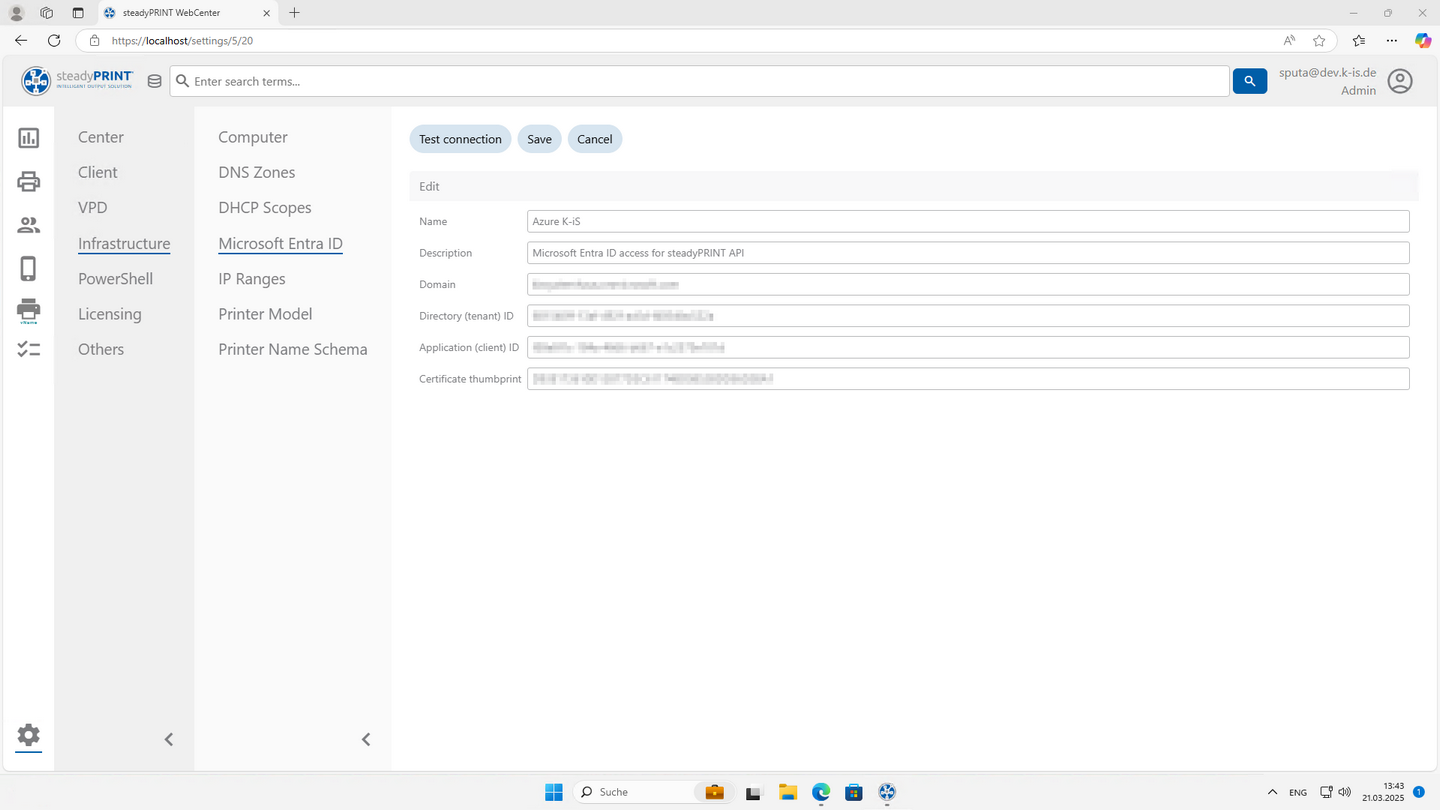
Figure 16: Microsoft Entra - Connecting Microsoft Entra ID
The connection created between steadyPRINT and Microsoft Entra ID can be verified for function both when creating and editing via Test connection.
Use of Microsoft Entra ID in the WebCenter (Administrator)
As soon as the connection to Microsoft Entra ID has been successfully created, the required objects (users, groups, devices) can be used in the respective AD searches for e.g. the assignment of printers and Agent profiles.
Use of Microsoft Entra ID through steadyPRINT Agent (end user)
For a resolution of the login context consisting of Microsoft Entra ID user, groups and devices, the steadPRINT Agent requires the specification of the steadyPRINT API provided in your environment as this ultimately communicated with Microsoft Entra ID. For this, specify the steadyPRINT API-URL in the relevant installation step (see Installation - steadyPRINT API URL).