(Last update of this topic: 03-30-2023)
In order to use the SecurePrint App, the SecurePrint Server has to be provided on a web server first. For this purpose, the steadyPRINT installation package offers to host SecurePrint on a separate web server (Kestrel).
System requirements for hosting SecurePrint
The following requirements have to be fulfilled in order to install steadyPRINT SecurePrint on the server:
| • | Windows Server 2012 R2 or higher |
| • | Microsoft .NET Framework 4.8 |
| • | ASP.NET Core 5.0 Runtime Windows Hosting Bundle |
Installation of the SecurePrint server
When installing steadyPRINT, additionally select the SecurePrint installation component. Moreover, steadyPRINT Server and steadyPRINT API have to be installed for SecurePrint to work. All further steps remain unchanged.
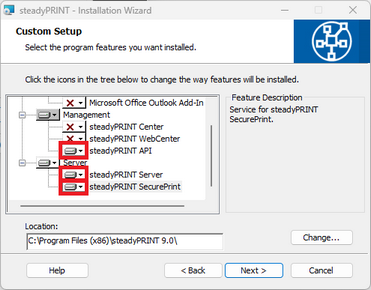
Figure 88: Installation of SecurePrint
Configuration of the required port
By default, the SecurePrint Server runs on port. If an adjustment is desired, it must be done manually via the respective appsettings.json configuration file. For this purpose, open the configuration file [Install]\install.SecurePRINT\appsettings.json. Then the HTTPS port is adjusted via the property ServerDefaultOptions.HttpsPort. After the adjustment of the port, restart the service steadyPRINT SecurePrint! The port can be configured very easily via the steadyPRINT Service Management App.
Installation of the required certificate
By default, the SecurePrint Server runs with the certificate common name: localhost. If an adjustment is desired, it must be done manually via the respective appsettings.json configuration file. For this purpose, open the configuration file [Install]\install.SecurePRINT\appsettings.json. Then the certificate is adjusted via the property ServerDefaultOptions.CertCN. After the adjustment of the certificate, restart the service steadyPRINT SecurePrint! The certificate can be configured very easily via the steadyPRINT Service Management App.