(Last update of this topic: 03-30-2023)
The steadyPRINT Service Management App is provided with the installation package of steadyPRINT. This tool is used to configure individual steadyPRINT Services. The certificate, URL and port of the respective service can be adjusted here. In order to use the adjusted configuration, you must first save them and then restart the services. The ServiceMgmtApp.exe is to be found in the Installation ZIP archive in a folder called ServiceMgmtApp.
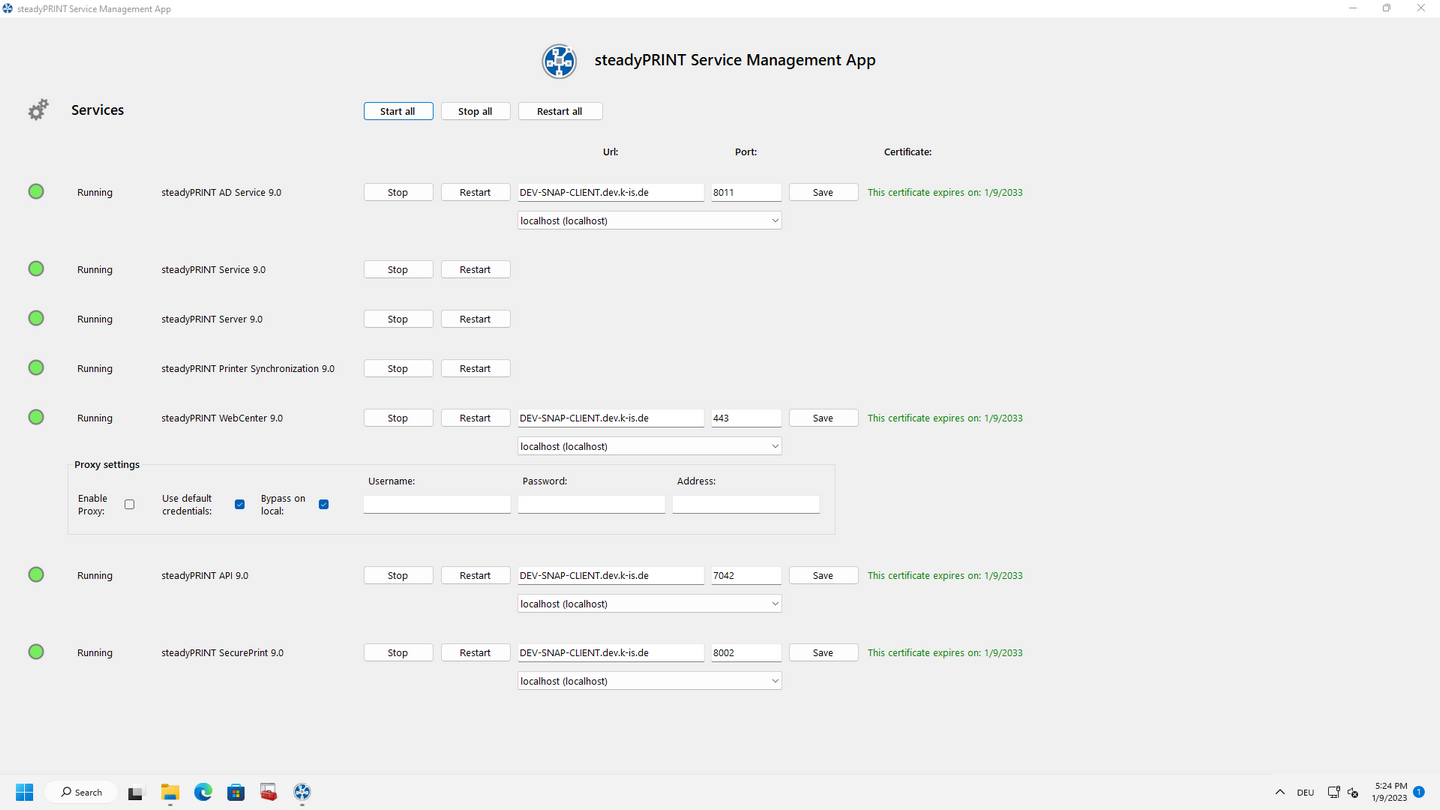
Function |
Description |
|---|---|
Start |
Starts the respective service if it is turned off. |
Stop |
Stops the respective service if it is turned on. |
Restart: |
Restarts the respective service if it is turned on. Should the service be turned off, it will be started as usual. |
Start/stop all and restart |
Runs the respective action for all services. |
URL: |
The host must be entered here if it differs from the selected URL of the certificate. |
Port: |
Port of the service. |
Certificate drop down |
Select the certificate of the service. |
Store: |
After adjusting the configuration, click the Save button in order to save all. |
Expiry date of certificate: |
Here you can see when the selected certificate expires or begins. If it has already expired or is not yet valid, this text will be displayed in red. |
Enable proxy: |
Use proxy server. |
Default login details: |
Use the default login details for the current security context in which the application is run. |
Locally ignore: |
In case of requirements concerning local internet resources, do not use the proxy server. |
User name: |
User name of the proxy server. |
Password: |
Password of the proxy server. |
Address: |
Address of the proxy server. |
Note |
Storage and Backup |
|
When saving the configuration file, a backup of the previous configuration is simultaneously created. The backup is saved in the directory of the steadyPRINT Service Management App under "Backup Configuration". |