(Last update of this topic: 12-02-2021)
steadyPRINT uses MIB profiles to assign a MIB file to a selected model of a certain manufacturer (see figure steadyPRINT Center - MIB profiles). This way a MIB file is exactly linked to a model and the respective manufacturer.
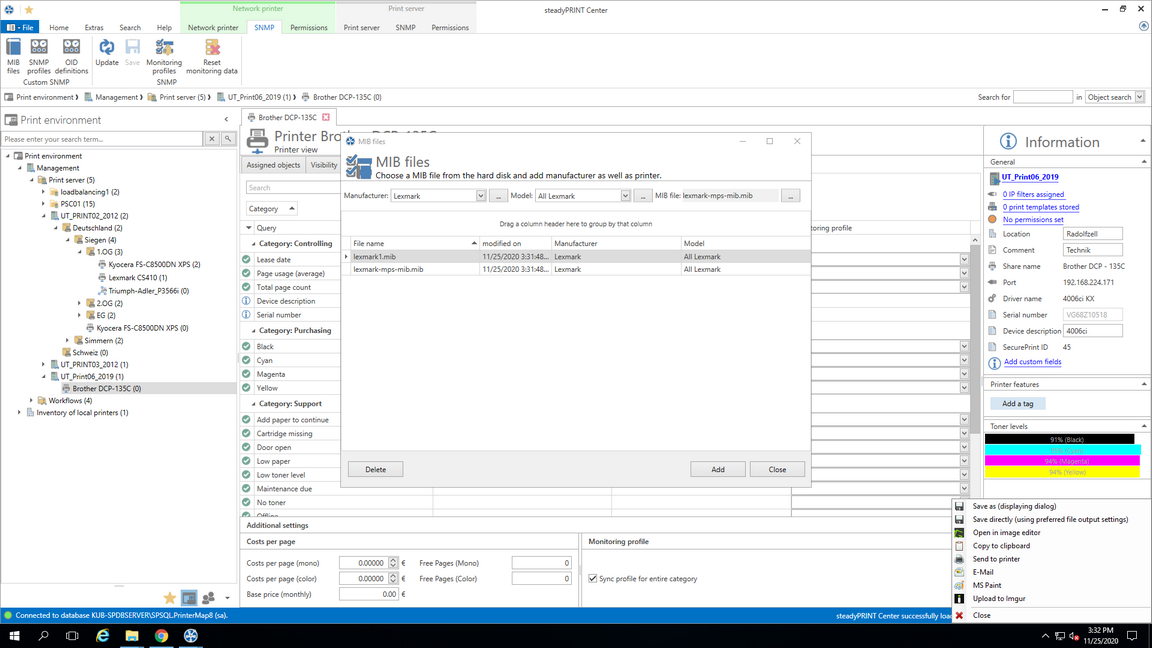
Figure 162: steadyPRINT Center - MIB profiles
Create a MIB Profile
For a new MIB profile, you have to select a manufacturer or create a new entry for a manufacturer by clicking .... To create a manufacturer, enter the name and press OK. Then, you have to select or create a model. To create a model, click .... Enter the name of a model and select the appropriate manufacturer from the list. Confirm the entry with OK.
If the manufacturer and model are determined for the SNMP query, you can select a MIB file via the file browser of your computer. The MIB file will be stored under the path steadyPRINT Center > File> Settings > Monitoring > MIB Directory. As a presetting, all MIB files are stored in the installation directory under [SP_INSTALL]\Center\mibs.
Note |
MIB Directory |
|
steadyPRINT saves all used MIB files to a directory which is stored under File > Settings > Monitoring > MIB Directory. In case you change this directory, the MIB files will not be applied and have to be manually copied to the new directory. |
If manufacturer, model and MIB file are selected, the profile is ready and can be completed and confirmed by pressing the OK button.
Delete MIB Profiles
To delete a MIB profile, select it in the table and click Delete.
Replace a MIB file
To replace a MIB file, you can either delete the used profile and re-create it, as described above, or directly replace the MIB file in the MIB directory.