(Last update of this topic: 03-30-2023)
If a workflow behind a printer is referenced, only this workflow will be executed when printing to the assignment of the printer.
Installation
In order to reference a workflow behind a printer, a workflow has to be created. This workflow can then be assigned to a printer. This can be done via the Workflow tab of the respective printer.
Figure 48: Reference a workflow behind a printer
As an alternative, a workflow can also be assigned to a printer via the Printer tab. This tab shows to which printers this workflow is assigned. In addition, you can also assign this workflow to new printers.
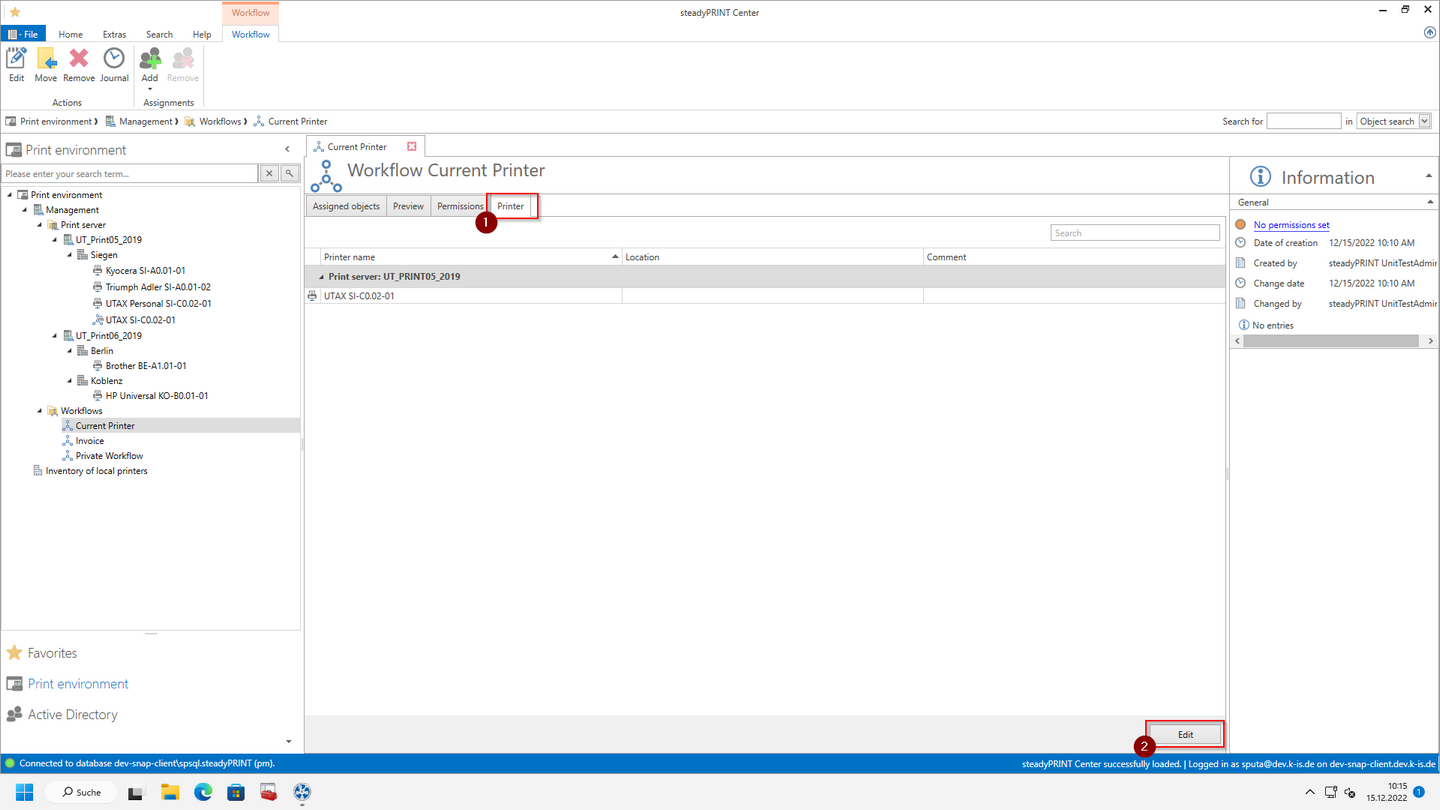
Figure 49: Reference a workflow behind several printers
Printing with the printer in use
In order to use the printer of the workflow, you can use the variable "%CurrentPrinter%".
This variable can be added to the "printer" column within the action Virtual Printing. This way, the printer to which the workflow is assigned is always used. The workflow can thus be referenced behind each printer without having to adjust the action Virtual Printing.
Important |
Printing with Variable "%CurrentPrinter%" |
|
When printing with the variable "%CurrentPrinter%", the default template is used. |