(Last update of this topic: 06-02-2023)
The use of steadyPRINT VPD requires the steadyPRINT Server service being installed on each print server. Print servers without this service cannot be used in connection with the steadyPRINT VPD. Furthermore, the steadyPRINT Virtual Printer Driver has to be installed on at least one of the participating print servers.
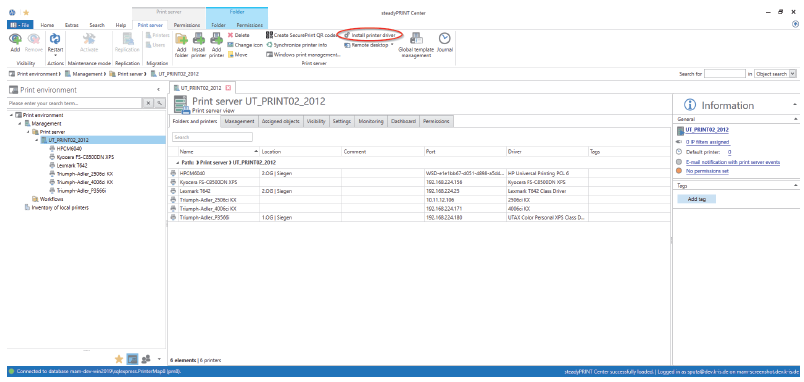
Figure 202: Select print server and run driver installation.
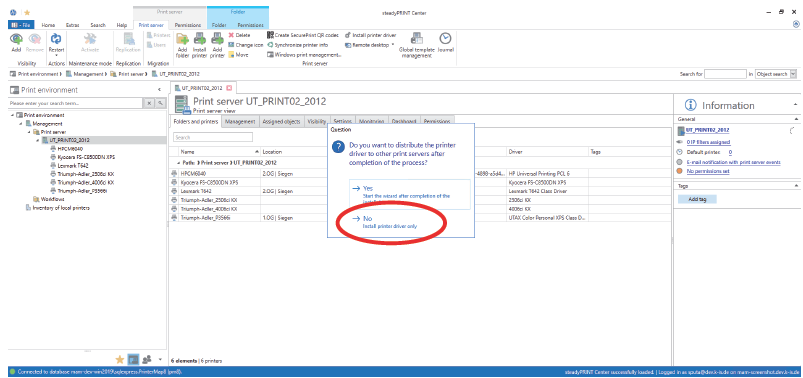
Figure 203: Install driver only
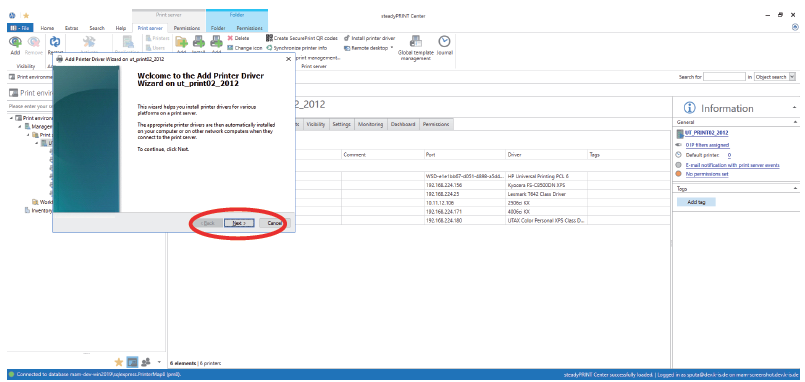
Figure 204: Next
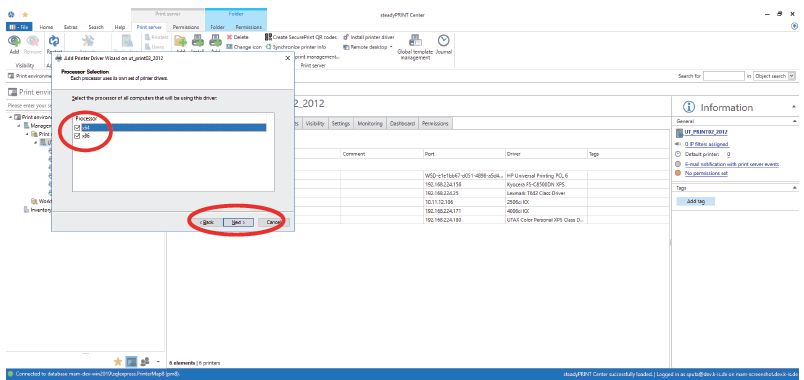
Figure 205: Select x64 and x86 & Next
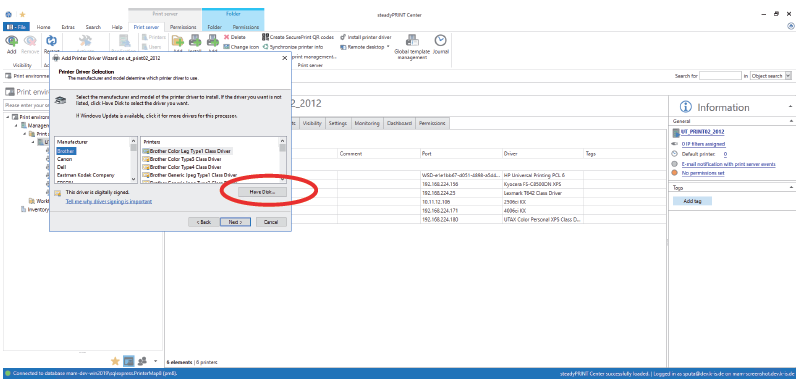
Figure 206: Select directory
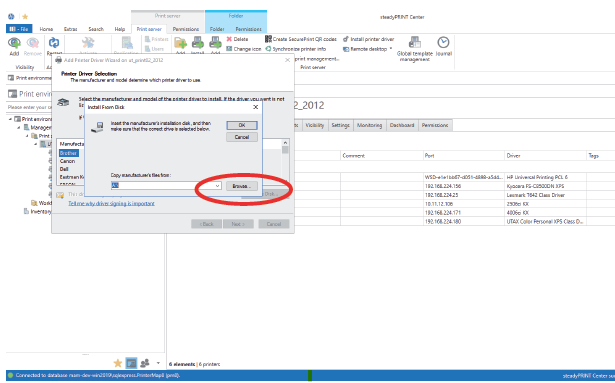
Figure 207: First, the x64 driver is installed. Browse
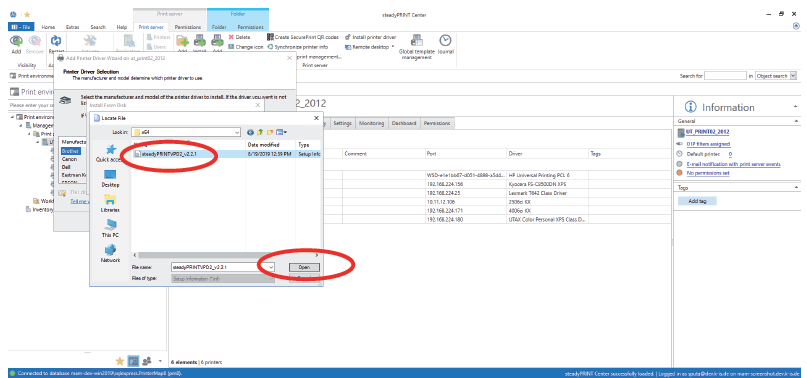
Figure 208: Choose the driver from the folder "Virtual Printer Driver“ in the steadyPRINT installation directory.
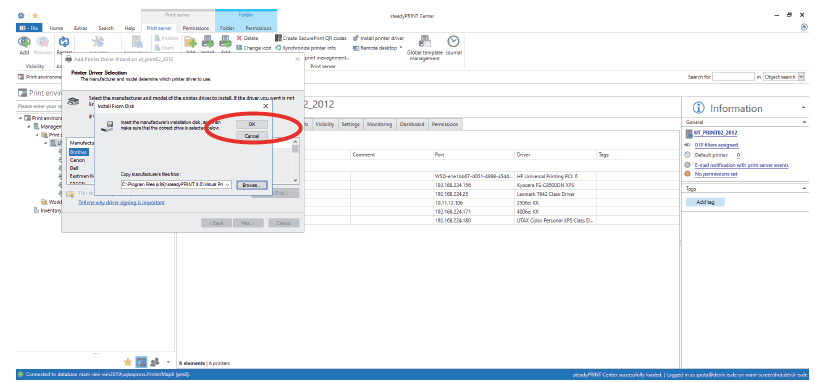
Figure 209: OK
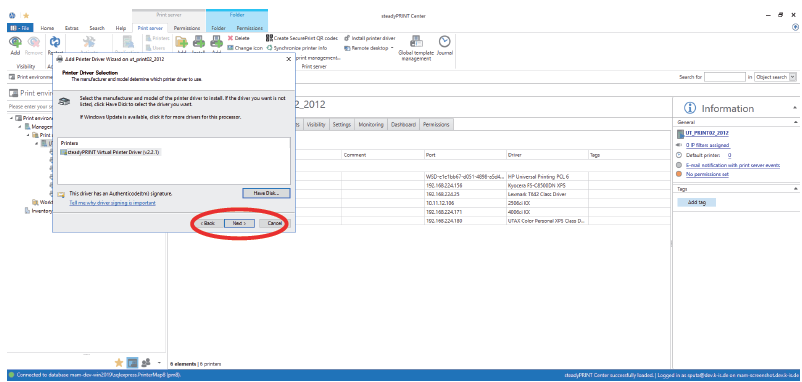
Figure 210: Next
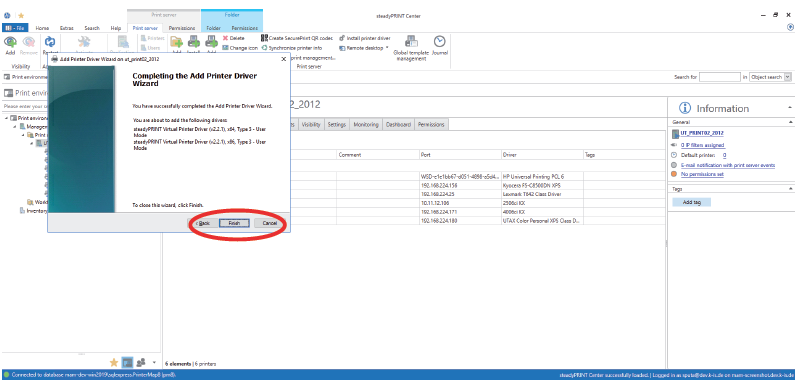
Figure 211: Finish
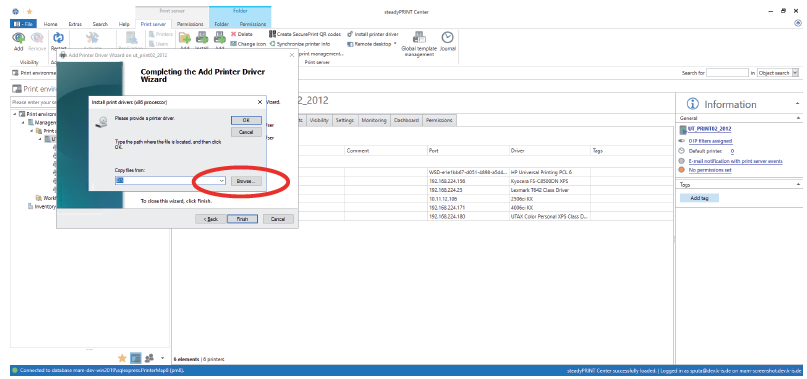
Figure 212: Now the appropriate x86 driver is being installed. Browse
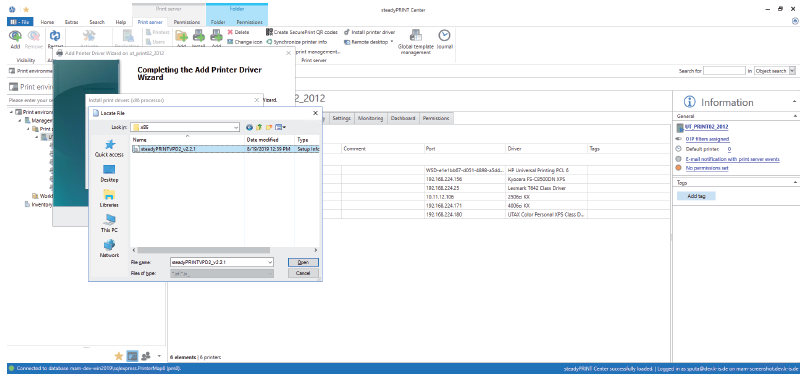
Figure 213: Choose the driver from the folder „Virtual Printer Driver“ in the steadyPRINT installation directory.
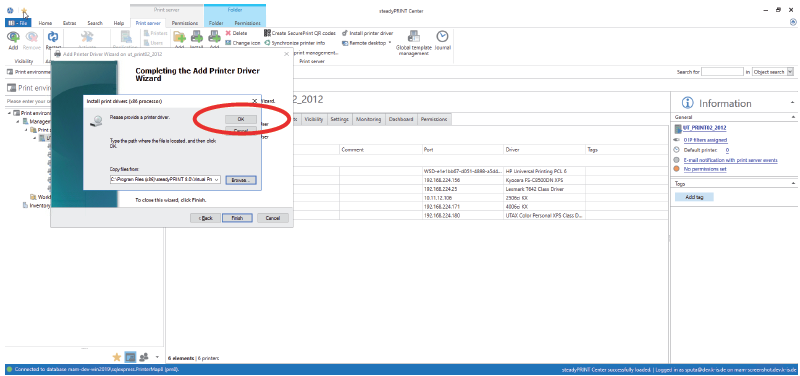
Figure 214: OK
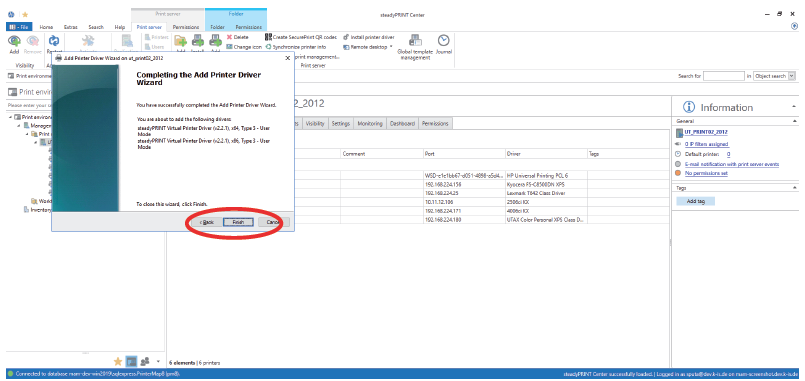
Figure 215: Finish. The driver installation has been completed.