(Last update of this topic: 06-02-2023)
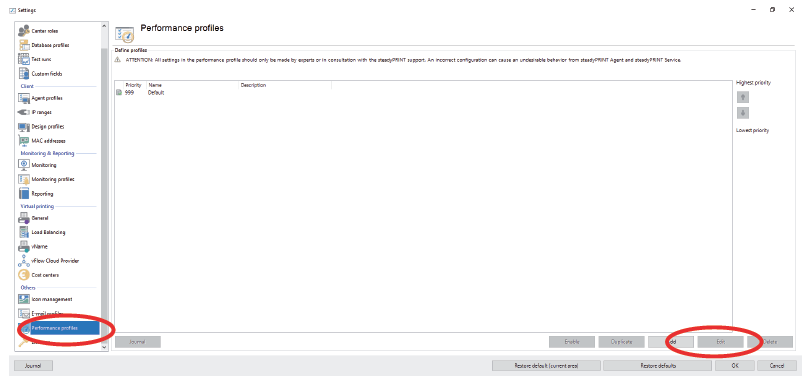
Figure 218: Open the performance profiles in the settings, select the desired profile and click "Edit".
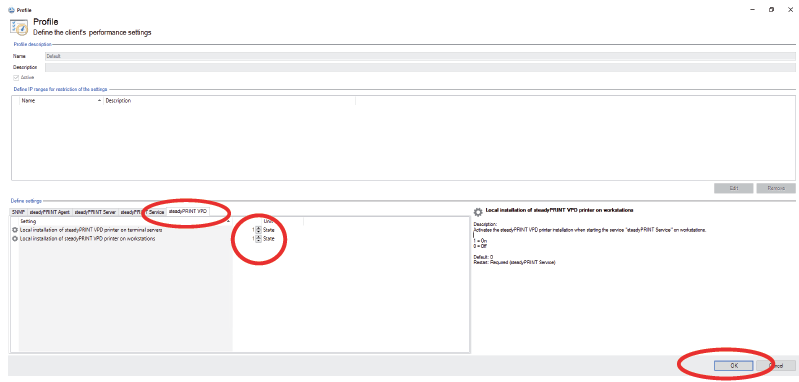
Figure 219: Go to the tab "steadyPRINT VPD", set both values to "1" and confirm with OK.
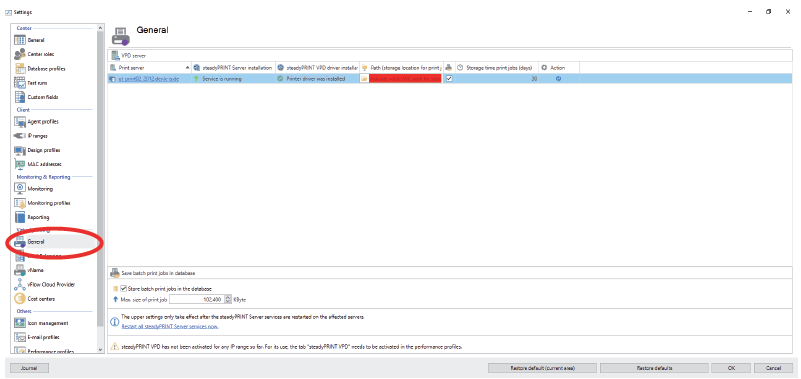
Figure 220: Open VPD settings (General)
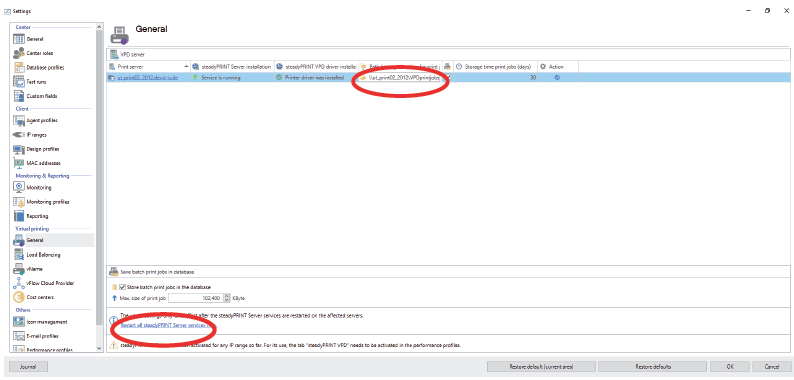
Figure 221: Enter print job directory and restart.
The print job directory must be a shared folder for which the authenticated users have change authorization.
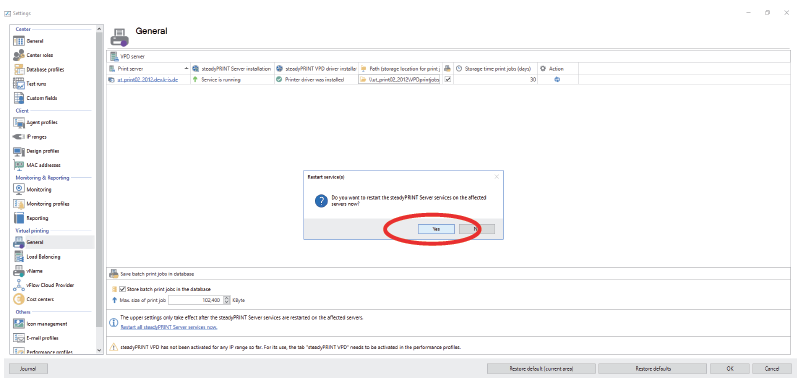 <%
<%
Figure 222: Yes

Figure 223: Close and confirm with OK